The shared resource name will be the computer name plus the share name. For example, in the following illustration, if the computer name is mycomputer, then this shared resource in \\mycomputer\adamt.
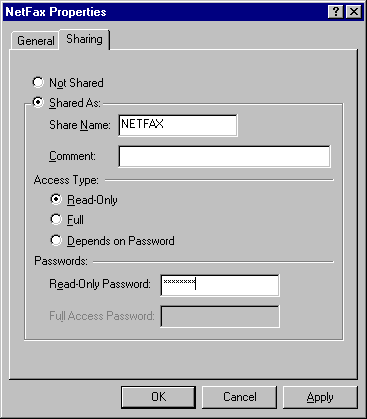
You can restrict access to a shared directory or printer by either defining it as read-only or assigning a password to it.
The shared resource name will be the computer name plus the share name. For example, in the following illustration, if the computer name is mycomputer, then this shared resource in \\mycomputer\adamt.
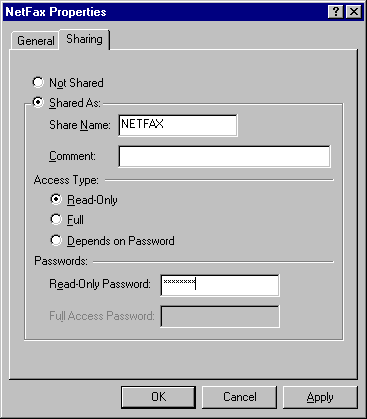
Tip You can share a directory but hide it from the Network Neighborhood browsing list by adding a dollar-sign character ($) to the end of its share name (for example, PRIVATE$).