To appear in this list, the related software must include a function that allows its password to be changed.
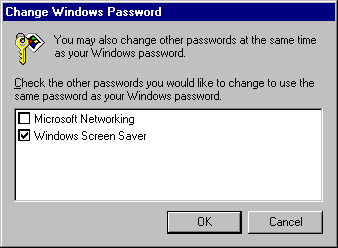
With Windows 95, users can log on to all networks and Windows 95 at the same time. The first time a user starts Windows 95, logon dialog boxes appear for Windows 95 and for each network client on that computer. This is useful for you as a network administrator because you can use existing user accounts on a network security provider to validate access to the network for users running Windows 95. For more information, see Chapter 11, "Logon, Browsing, and Resource Sharing."
If a user's password for Windows 95 or for another network is the same as the password for the primary logon client, Windows 95 logs the user on to Windows 95 and the network automatically using that password. When a user logs on to other networks with different passwords and chooses to save them, the passwords are stored in the password list file. The Windows 95 password unlocks this password list file. Thereafter, Windows 95 uses the passwords stored in the password list file to log a user on to other networks so no additional passwords need to be typed.
The Passwords option in Control Panel provides a way to synchronize logon passwords for different networks. This allows users to use the password for whatever logon dialog box appears first (the primary network logon client or Windows 95 logon) for logging on to all the other network clients.
You can also use the Passwords option to change individual passwords to other network resources to be different than the Windows 95 logon password.
To appear in this list, the related software must include a function that allows its password to be changed.
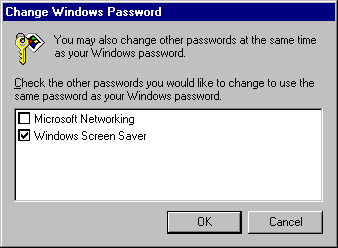
Note The Windows Screen Saver passwords option will show up here only if the Windows screen saver has been turned on and the password-protected option has been selected.
You can maintain separate passwords for a network resource and require users to type a password each time they access it.
You now must type a separate password to access the resource.