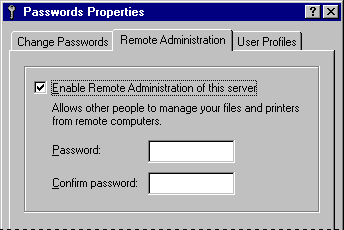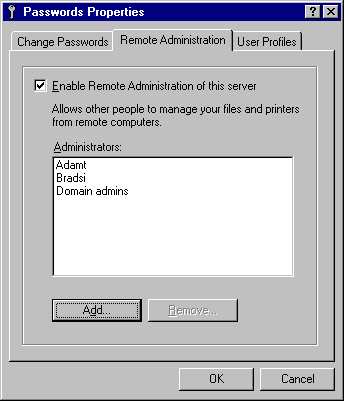Setting Up for Remote Administration
This section provides details about how to set up remote administration after Windows 95 is installed.
The following table describes what you need to set up on the remote computer to complete an administrative task.
Remote administration task | Requirement on the remote computer |
Browse and manage shared resources on a remote computer by using Net Watcher | Enable user-level security, remote administration, and File and Printer Sharing services; grant remote administration privilege to the network administrator |
Manage the file system of a remote computer by using Net Watcher | Enable user-level security and remote administration; grant remote administration privilege to the network administrator |
Edit a remote computer's Registry by using Registry Editor or System Policy Editor | Enable user-level security and remote administration, and install Microsoft Remote Registry services |
Monitor performance of a remote computer by using System Monitor | Enable user-level security and remote administration, and install Microsoft Remote Registry services |
Granting remote administration privilege gives that person full access to all shared resources on the system (including the ability to add and remove other remote administrators). Granting or removing access to remote administration capabilities for a user does not take effect until the next time the user connects to the computer running Windows 95.
When remote administration is enabled on a computer, two special shared directories are created:
- ADMIN$ gives administrators access to the file system on the remote computer.
- IPC$ provides an interprocess communication (IPC) channel between the two computers.
Important If you enable user-level security by using the Network option in Control Panel or in a setup script, remote administration is enabled automatically for the Domain Administrator group on a Windows NT domain. On a Novell® NetWare® network, the Supervisor account (for version 3.x) or the Admin account (for version 4.0) is enabled automatically. For more information, see Chapter 14, "Security."
If you want to enable user-level security without automatically enabling remote administration, you can use system policies to enable the User-Level Access Control option. In this case, you must enable remote administration manually by using the Password option in Control Panel on each individual computer.
To enable remote administration manually
- In the Passwords option in Control Panel, click the Remote Administration tab.
- Make sure Enable Remote Administration Of This Server is checked.
- If the computer is configured for share-level access control, specify the password for remote administration.
This dialog box is available only when share-level security is enabled.
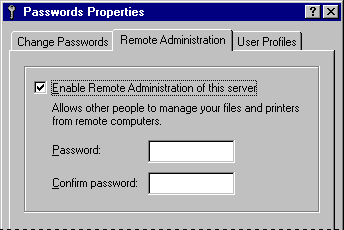
If the computer is configured for user-level access control, click the Add button, and add the appropriate administrators. Click OK.
This dialog box is available only when user-level security is enabled.
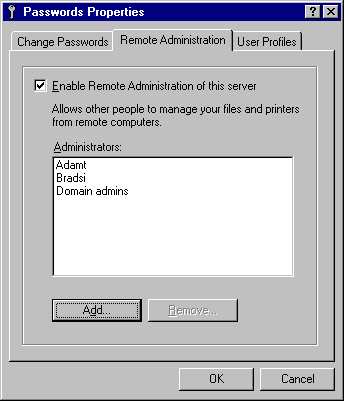
To install Microsoft Remote Registry services
- In the Network option in Control Panel, click Add.
- In the Select Network Component Type dialog box, double-click Service.
- In the Select Network Service dialog box, click the Have Disk button.
- In the Install From Disk dialog box, type the path to the ADMIN\NETTOOLS\REMOTREG directory on the Windows 95 compact disc, and then click OK.
- In the Install From Disk dialog box, click OK.
- In the Select Network Service dialog box, click Microsoft Remote Registry, and then click OK.
If you are prompted to specify the location of additional files, specify the path to the Windows 95 source files on a shared network directory or on the Windows 95 compact disc.
For information about installing the Microsoft Remote Registry service and enabling remote administration by using setup scripts, see Appendix D, "MSBATCH.INF Parameters."
Technical Notes on the Microsoft Remote Registry Service
- You must also install the Remote Registry service on the administrator's computer to ensure that the WINREG.DLL file is in the Windows SYSTEM directory on that computer.
- Make sure that both the administrator's and user's computers have at least one protocol in common. That can be either Microsoft NetBEUI, Microsoft TCP/IP, or the IPX/SPX-compatible protocol (with or without NetBIOS).