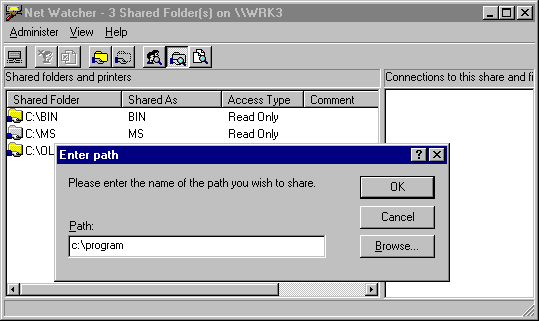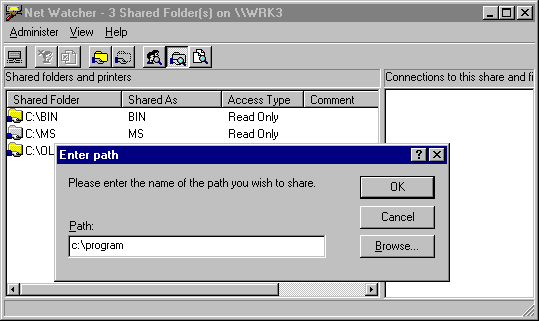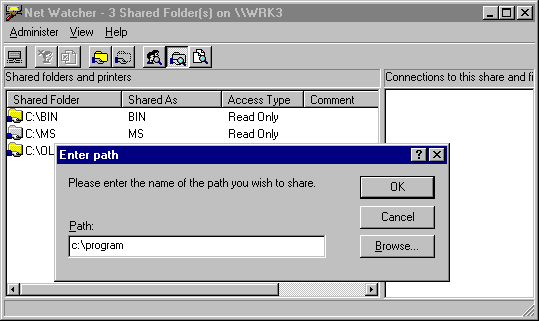Using Net Watcher for Remote Administration
Net Watcher is a Windows 95 tool for creating, controlling, and monitoring remote shared resources. This is a useful way to manage peer sharing services in Windows 95.
Note
If you are not using File and Printer Sharing services, you can skip this section.
Net Watcher includes a set of icons that make it easy to do the following:
- Add a shared resource or stop sharing a resource
- Show all shared resources, connected users, and open files
- Close files users have opened
- Disconnect a user
To connect to a remote computer by using Net Watcher
- From the Start button, click Run, and then type netwatch
- From the Administer menu, click Select Server, and then type the name of the computer you want to connect to.
- Type the password for remote administration on the computer you are connecting to.
The password depends on the type of security used on the remote computer:
- For share-level security, the password is the Remote Administration password specified in the Passwords option in Control Panel.
- For user-level security, the password is the one for an Administrator account specified in the Passwords option in Control Panel.
When using Net Watcher to view a remote computer, you should understand the following constraints:
- The remote computer must be running File and Printer Sharing services.
- If your computer uses share-level security, you can use Net Watcher to connect only to other computers that use share-level security. However, if the computer uses user-level security, you can use Net Watcher to connect to any other remote computers running File and Printer Sharing services. The pass-through server or domain does not have to be the same for the two computers.
- For computers running File and Printer Sharing for NetWare Networks, you can use Net Watcher to connect only to other computers running File and Printer Sharing for NetWare Networks. The pass-through server does not have to be the same for the two computers.
- On a NetWare network, you cannot use Net Watcher to close documents on remote computers. You can, however, use Net Watcher to disconnect users.
Tip You can prevent a user from sharing files although the user must have File and Printer Sharing services running to allow remote administration. To do this, set the system policies named Disable File Sharing Controls and Disable Print Sharing Controls. Disabling these options by using system policies does not remove the File and Printer Sharing services, while using the Network option in Control Panel does disable the service.
The following examples show how to create a shared resource on a remote computer by using Net Watcher.
To share a resource on a remote computer by using Net Watcher
- To connect to a remote computer, follow the procedure named "To connect to a remote computer by using Net Watcher" earlier in this section.
- Click the View menu, and then click By Shared Folders.
- Click the Administer menu, and then Click Add Shared Folder.
- In the Enter Path dialog box, type the drive and complete path of the resource that you want to share, and then click OK.
This example shows the shared directories on a remote computer running File and Printer Sharing for Microsoft Networks.