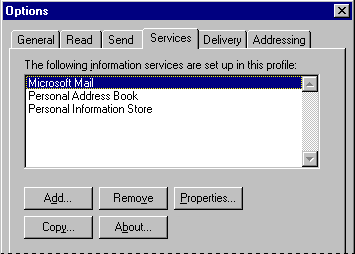Setting Up the Microsoft Exchange Client
Installing and configuring the Microsoft Exchange client consists of the following steps:
- Install the Microsoft Exchange client either during Windows 95 Setup or afterward in the Add/Remove Programs option in Control Panel or by double-clicking the Inbox on the Windows 95 desktop. The Microsoft Exchange client is installed automatically if you choose to install Microsoft Fax, The Microsoft Network, or Microsoft Mail in the Get Connected dialog box during Setup. For information, see Chapter 3, "Introduction to Windows 95 Setup." You can also install the Microsoft Exchange client after Windows 95 Setup in the Add/Remove Programs option in Control Panel.
- Choose the electronic mail system to which you will connect the Microsoft Exchange client.
- Set up a mail postoffice. If you choose the built-in Microsoft Mail workgroup postoffice and you are upgrading from previous Windows for Workgroups Mail or Microsoft Mail 3.2 postoffices, you will not need to set up a new Microsoft Mail workgroup postoffice.
- Set up the Microsoft Exchange client by running the Inbox Setup wizard either during Windows 95 Setup or afterward in the Mail And Fax option in Control Panel.
- Choose the service providers you want during setup of the Microsoft Exchange client, or afterward in the Mail And Fax option in Control Panel or in the Microsoft Exchange client.
Important If a Microsoft Mail workgroup postoffice or another postoffice has not yet been set up when a user runs the Inbox Setup wizard, the Microsoft Exchange client can be only partially configured. After setup, the postoffice administrator can configure the Microsoft Mail workgroup postoffice for all users in the workgroup in the Microsoft Mail option in Control Panel. When those users run the Microsoft Exchange client for the first time, the postoffice location automatically appears in the postoffice location box.
To install the Microsoft Exchange client after Setup
- In the Add/Remove Programs option in Control Panel, double-click the Windows Setup tab.
- In the Components list, click Microsoft Exchange, and then click OK.
– Or –
Double-click the Inbox on the Windows 95 desktop.
The Inbox Setup wizard guides you through the configuration steps. If you choose to add Microsoft Mail Services to Microsoft Exchange, the wizard prompts you for the postoffice location (path name), user name, and password.
If you have already created a postoffice, added users to it, and shared it with all users on the network, the postoffice name and location automatically appear in the dialog box without requiring the user to type them. In this way, setting up the Microsoft Exchange client with the Microsoft Mail workgroup postoffice is seamless for all users in the workgroup except the postoffice administrator. For information about setting up a Microsoft Mail workgroup postoffice, see "Using the Microsoft Exchange Client with Microsoft Mail Services" later in this chapter.
- After the wizard has finished, shut down and restart Windows 95 for the changes to take effect.
To add a service provider
- Double-click the Mail And Fax option in Control Panel, and then click Add.
– Or –
- From the Tools menu in Microsoft Exchange, click Options.
- In the Options properties, click the Services tab, and then click Add.
- In the Add Services To Profile dialog box, click the service providers you want, and then click Add.
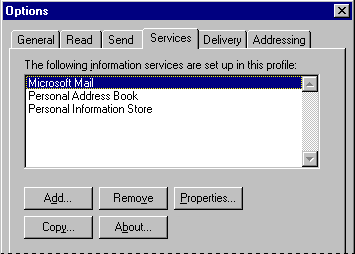
The services you select determine which specific DLLs are enabled when the Microsoft Exchange client is started. For example, if the Microsoft Mail service is added, the MSFS32.DLL file in the Windows SYSTEM directory is loaded. (To find out which DLLs are loaded for a service, click the name of that service in the Microsoft Exchange properties, then click the About button.)
The service providers each provide a setup wizard that prompts you for any required configuration information. For information about Microsoft Mail, see the section describing this service later in this chapter, and see Chapter 27, "Microsoft Fax," and Chapter 28, "Dial-Up Networking and Mobile Computing."
Tip When you're troubleshooting Windows 95 mail issues, first remove additional service providers (except Personal Address Book and Personal Folder), and then add back each service provider, one at a time.