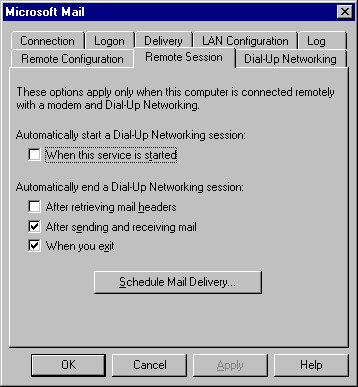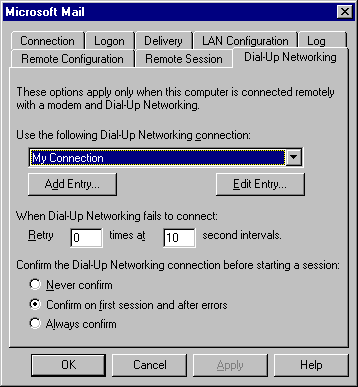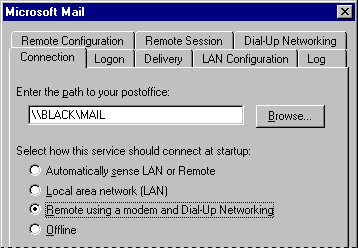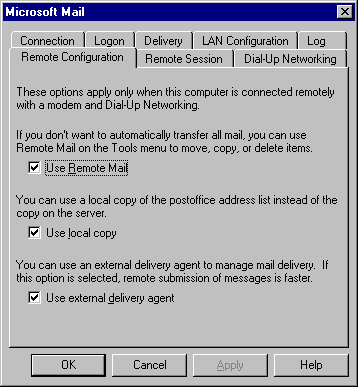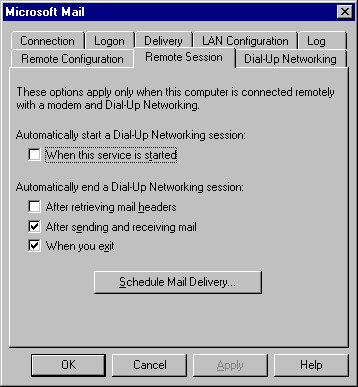Configuring Microsoft Mail for Remote Access
This section describes how to configure the Microsoft Mail workgroup postoffice for remotely accessing the network. Other mail applications might also allow remote access; however, the configuration procedures will differ.
Before you configure Microsoft Mail for remote access, you need to do following:
- Install Dial-Up Networking.
- Install a modem.
- Configure the server on which the postoffice resides for remote access. For information, see Chapter 28, "Dial-Up Networking and Mobile Computing."
To configure Microsoft Mail for remote access, you need to do the following:
- Define a Dial-Up Networking connection to that postoffice. The Dial-Up Networking New Connection wizard is launched when you define a new connection.
You can set the following remote access features in Microsoft Mail properties:
- Whether you want remote preview of mail messages
- When you want to initiate and terminate a remote session
- Whether you want to schedule an automatic connection time
- Whether you want to remotely connect to a postoffice with a modem on startup
To configure Microsoft Mail for remote access
- In Control Panel, double-click the Mail And Fax icon, click Microsoft Mail, and then click Properties.
– Or –
From the Tools menu in Microsoft Exchange, click Services. In the Services dialog box, click Microsoft Mail, and then click Properties.
- In Microsoft Mail properties, click the Dial-Up Networking tab and specify a Dial-Up Networking connection for a remote access session. To define a new connection, click Add Entry. The Dial-Up Networking New Connection wizard prompts you for the necessary information.
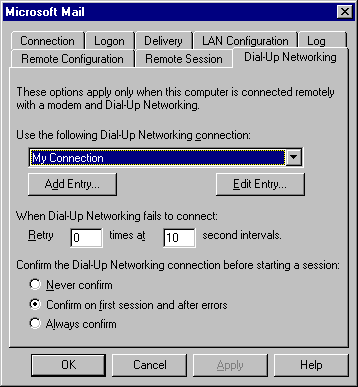
- In Microsoft Mail properties, click Connection, and then make sure the option named Remote Using A Modem And Dial-Up Networking is checked.
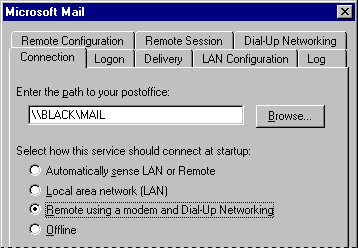
If you want to work offline to compose or read mail messages before or after making a remote connecting, click Offline. This step should usually be done after logging on to Windows 95.
- In Microsoft Mail properties, click the Remote Configuration tab. The option named Use Remote Mail option is selected by default. If you clear this option, Microsoft Mail automatically downloads mail after you have connected.
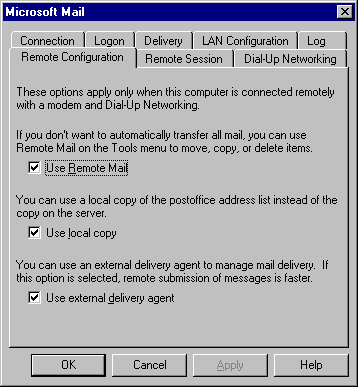
- In Microsoft Mail properties, click the Remote Session tab and specify whether you want a remote session to start and end when you open and close Microsoft Mail, or to do so under other conditions.