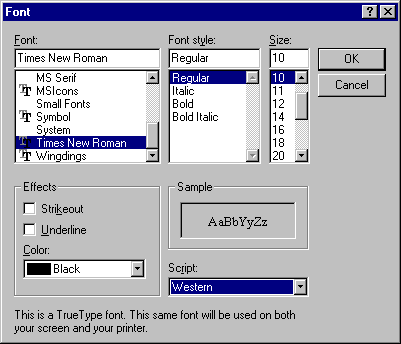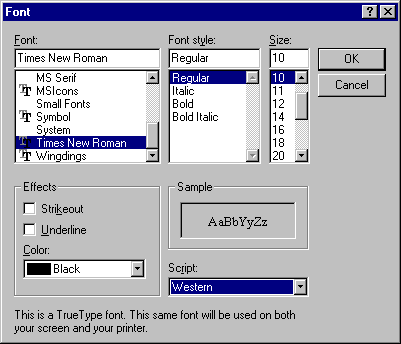
Windows 95 provides the keyboard layouts and fonts required to type, edit, view and print documents containing many different languages. For information about creating a document that contains multilingual text, see "Using Alternate Keyboards" later in this chapter. By default, the version of Windows 95 sold in North America, South America, Western Europe, Scandinavia, Africa, and Australia includes the following keyboard languages and layouts.
Windows 95 Languages
Keyboard indicator | Language | Keyboard indicator | Language |
Af | Afrikaans | Is | Icelandic |
Eu | Basque | Ba | Indonesian |
Ca | Catalan | It | Italian (Standard) |
Da | Danish | It | Italian (Swiss) |
Nl | Dutch (Belgian) | No | Norwegian (Bokmål) |
Nl | Dutch (Standard) | No | Norwegian (Nynorsk) |
En | English (Australian) | Pt | Portuguese (Brazilian) |
En | English (British) | Pt | Portuguese (Standard) |
En | English (Canadian) | Es | Spanish (Argentina) |
En | English (Caribbean) | Es | Spanish (Chile) |
En | English (Ireland) | Es | Spanish (Colombia) |
En | English (Jamaica) | Es | Spanish (Costa Rica) |
En | English (New Zealand) | Es | Spanish (Dominican Republic) |
En | English (SouthAfrica) | Es | Spanish (Ecuador) |
En | English (United States) | Es | Spanish (Guatemala) |
Fi | Finnish | Es | Spanish (Mexican) |
Fr | French (Belgian) | Es | Spanish (Modern Sort) |
Fr | French (Canadian) | Es | Spanish (Panama) |
Fr | French (Luxembourg) | Es | Spanish (Paraguay) |
Fr | French (Standard) | Es | Spanish (Peru) |
De | German (Austrian) | Es | Spanish (Traditional Sort) |
De | German (Liechtenstein) | Es | Spanish (Uruguay) |
De | German (Luxembourg) | Es | Spanish (Venezuela) |
De | German (Standard) | Sv | Swedish |
De | German (Swiss) |
Windows 95 Keyboard Layouts
Belgian (French) | Italian |
British | Norwegian |
Canadian Multilingual | Portuguese (Brazilian) |
Danish | Portuguese (Standard) |
Dutch | Spanish |
Finnish | Swedish |
French | Swiss French |
French Canadian | Swiss German |
German | United States |
Icelandic | United States-Dvorak |
Irish | United States-International |
For information about adding or removing any of the languages in the preceding list, see Windows 95 online Help. To add Central European, Cyrillic, and Greek-based languages, you need to install multilanguage support, as described in the following procedure.
When two or more languages are installed, an icon on the taskbar indicates which keyboard is currently active. Users can switch between installed languages by clicking the keyboard icon, or by using a hot-key combination specified in the Keyboard option in Control Panel, as described in "Using Alternate Keyboards" later in this section.
The Windows 95 compact disc includes TrueType® fonts that contain characters for all the Western European and Eastern European languages. After you install multilingual TrueType font support, you can access the complete set of 652 characters in applications that support these fonts, such as WordPad. This allows for proper presentation of fonts for a given language.
An application that uses the common Choose Font dialog box can allow users to select from all the character sets and fonts configured in the system. The Script box in this common dialog box allows the user to choose the characteristics related to the language of the text being formatted. For example, depending on the character set and the locales available on a particular computer, the Script box could allow the user to choose from Western, Greek, Cyrillic, or Turkish characteristics for the selected typeface. Of course, the user must choose the appropriate keyboard for using related text characters, as described later in this section.