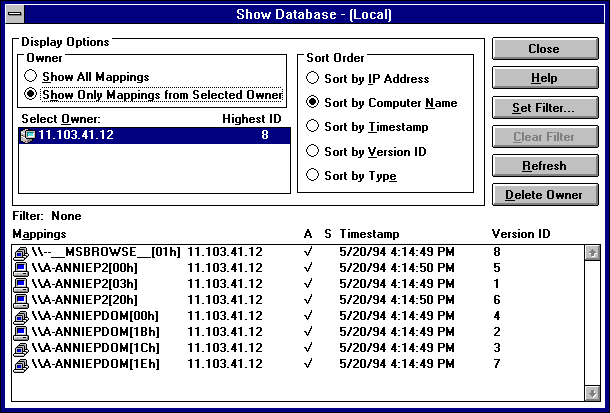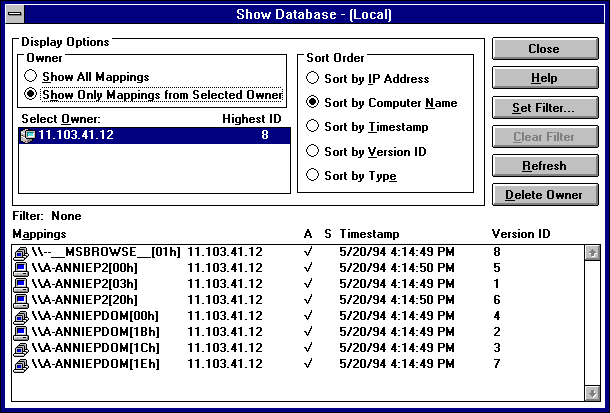Viewing the WINS Database
You can view the actual active and static mappings stored in the WINS database, based on the WINS server that owns the entries.
To view the WINS database
- From the Mappings menu, choose the Show Database command to display the Show Database dialog box.
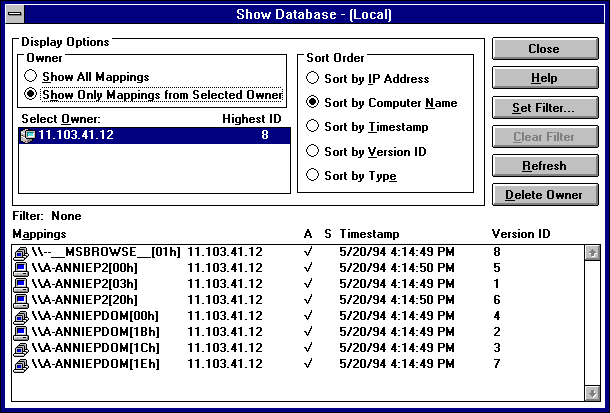
- To view the mappings in the database for a specific WINS server, select Show Only Mappings From Specific Owner, and then from the Select Owner list, select the WINS server whose database you want to view.
By default, the Show Database dialog box shows all mappings for the WINS database on the currently selected WINS server.
- Select a Sort Order option to sort by IP address, computer name, timestamp for the mapping, version ID, or type. (For information about types, see "Adding Static Mappings" earlier in this chapter.)
- If you want to view only a range of mappings, choose the Set Filter button, and then follow the procedures described in "Filtering the Range of Mappings" earlier in this chapter.
Tip To turn off filtering, choose the Clear Filter button.
- Use the scroll bars in the Mappings box to view entries in the database. Then choose the Close button when you are finished viewing.
As shown in the Mappings list, each registration record in the WINS database includes these elements:
Item | Description |

| Unique |

| Group, internet group, or multihomed |
Computer name | The NetBIOS computer name |
IP address | The assigned Internet Protocol address |
A or S | Indicates whether the mapping is active (dynamic) or static |
Timestamp | Indicates when the record is set to expire. |
Version ID | A unique hexadecimal number assigned by the WINS server during name registration, which is used by the server's pull partner during replication to find new records |
You can also use the Show Database dialog box to remove all references to a specific WINS server in the database, including all database entries owned by the WINS server.
To delete a specific WINS server's entries in the database
- In the Show Database dialog box, select a WINS server in the Select Owner list, and then choose the Delete Owner button.