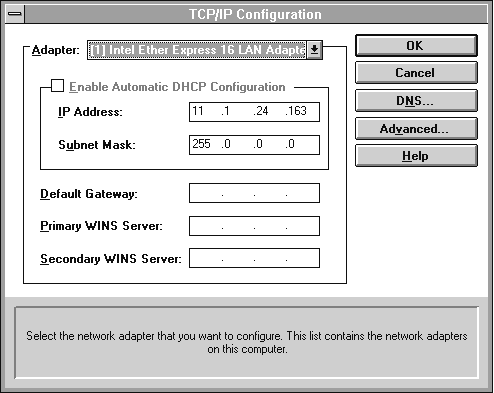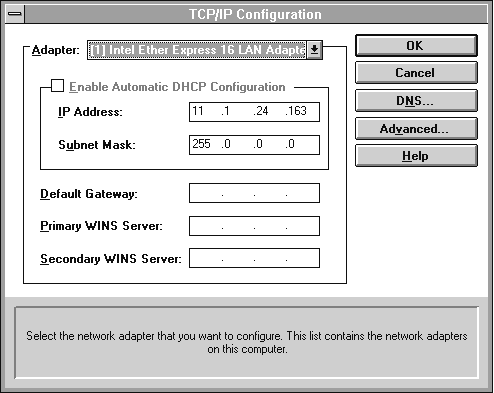Installing the Microsoft TCP/IP Protocol
This section describes how to install Microsoft TCP/IP on a Windows NT computer, and then how to manually configuring or reconfigure the TCP/IP protocol.
To install Microsoft TCP/IP on a Windows NT computer
- Double-click the Network icon in the Control Panel window to display the Network Settings dialog box.
- In the Network Software and Adapter Cards box, choose the Add Software button to display the Add Network Software dialog box.
- From the Network Software list box, select the TCP/IP and Related Components option, and then choose the Continue button.
The Windows NT TCP/IP Installation Options dialog box is displayed.
- From the Components group box, select the desired options, and then choose the Continue button. TCP/IP will be installed on your computer.
After the Microsoft TCP/IP protocol software is installed on your computer, you must provide valid addressing, subnet mask, default gateway, and DNS information as described in the following procedure.
To manually configure or reconfigure the TCP/IP protocol
- Complete one of the following tasks depending on whether you want to manually configure or reconfigure the TCP/IP protocol.
- The TCP/IP Configuration dialog box appears automatically when you choose the OK button in the Network Settings dialog box after completing all options in the Microsoft TCP/IP Installation Options dialog box.
- If you are reconfiguring the TCP/IP protocol, double-click the Network icon in the Control Panel window to display the Network Settings dialog box. In the Installed Network Software list box, select TCP/IP Protocol, and then choose the Configure button to display the TCP/IP Configuration dialog box.
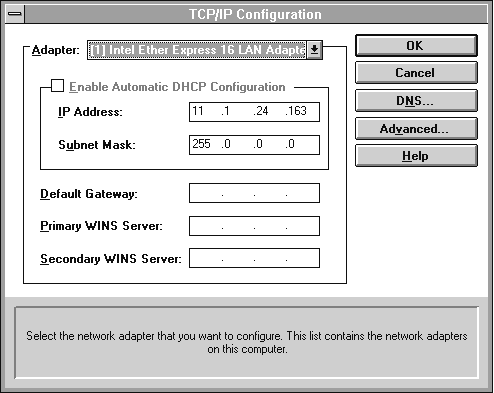
- In the Adapter box, select the network adapter for which you want to set IP addresses.
- Type values in the IP Address and Subnet Mask boxes. These parameters must be configured for each adapter with correct values.
The Subnet Mask will be passed to remote dial-in clients upon connection.
- For each network adapter, type the correct IP address value in the Default Gateway box.
The Default Gateway location will pass to remote dial-in clients.
- If you want DNS host name resolution, choose the DNS button, and continue with the DNS configuration procedure.