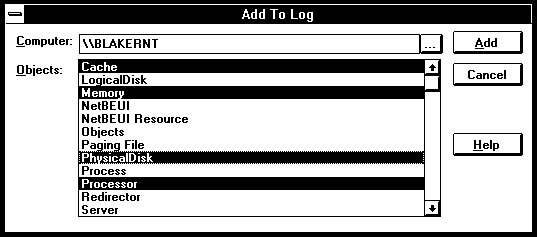
In the Add To dialog box, if you click the arrow to the right of the Objects box you see an alphabetized list of the objects being measured on the computer you selected. You will have to scroll up to see them all, because Processor is the default object and it is fairly far down the list alphabetically. The Processor is the object selected by default, because it is the most commonly selected object. Different computers have different lists, depending on the hardware and software installed. All Windows NT systems always have a core set of objects installed. These are listed in Table 2.3.
Table 2.3 Core Objects in Windows NT Performance Monitor
Object name | Description |
Cache | File system cache used to buffer physical device data |
Logical Disk | Disk partitions and other logical views of disk space |
Memory | Random-access memory used to store code and data |
Objects | Certain system software objects |
Paging File | File used by system to back up certain virtual memory allocations |
Physical Disk | Hardware disk unit (spindle or RAID device) |
Process | Software object that represents a running program |
Processor | Hardware unit that executes program instructions |
Redirector | File system that diverts file requests to network servers |
System | Counters that apply to all system hardware and software |
Thread | Software object inside a process that uses the processor |
You use the Add To dialog box to select an object for measurement (see Figure 2.18).
Performance Monitor automatically displays any extended objects successfully installed on your computer. These are objects added after Windows NT was shipped to you. Extended objects for Performance Monitor are typically installed automatically when the object manager software for the object is installed. The ability to add new objects to Performance Monitor is one of its most powerful features. In Chapter 13 we explain how to create extended objects for your own applications.
If you are in the Log view you can select multiple objects for measurement (Figure 2.16). In the other views you can only select one object at a time. This determines the contents of the Counter and Instance boxes so you can complete your selection.
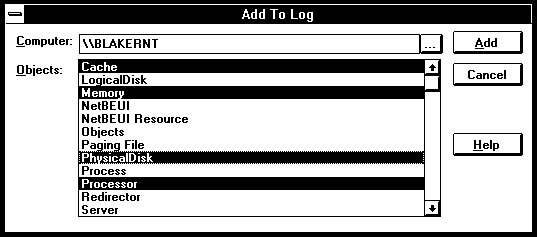
Figure 2.16 Selecting multiple objects for logging