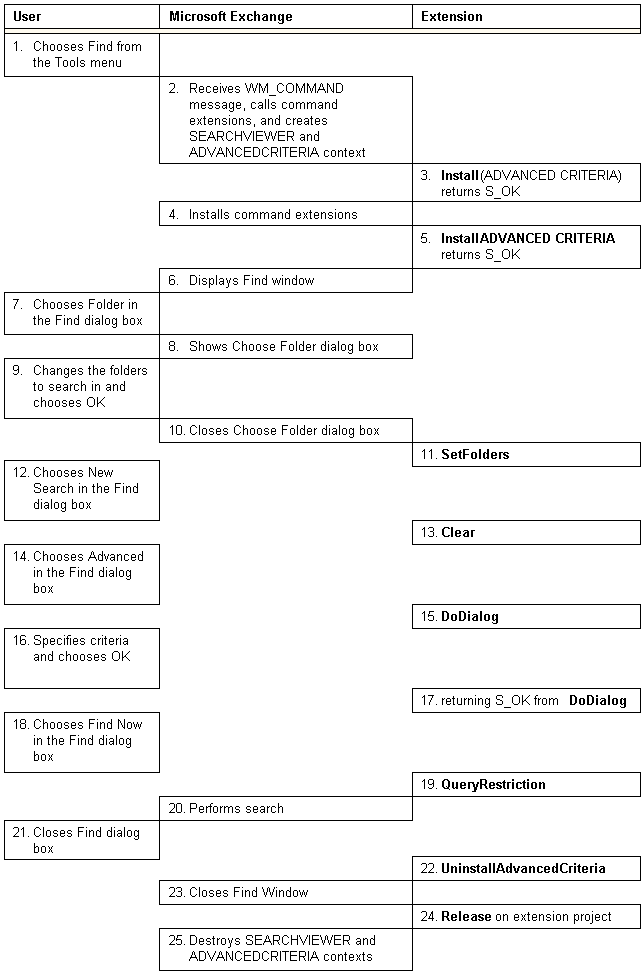To implement advanced criteria extensions
To implement advanced criteria extensions
| Platform SDK: Exchange Server |
 To implement advanced criteria extensions
To implement advanced criteria extensions
Advanced criteria extensions enable you to create your own advanced criteria window that can be used when searching for messages. This is especially useful when you want to enable users to search for custom message properties.
Although several extensions that supply advanced criteria dialog boxes might be available, only one advanced criteria window at a time can be displayed from a single context. Multiple advanced criteria contexts can be active at the same time; for example, when more than one Find window is open. Extensions are called in the order in which they were installed.
Because more than one advanced criteria extension might be installed, it is important to ensure that your advanced criteria is as selective as possible before choosing to install extensions into an advanced criteria context. For instance, a public folder application should only choose to install its advanced criteria interface when its public folder is open or highlighted.
Advanced criteria extensions that are more selective should be listed ahead of more general ones in the EXCHNG.INI file or the registry. Because Microsoft Exchange itself uses very general advanced criteria, most extensions should register themselves before Microsoft Exchange. If two or more such general advanced criteria extensions are present, the first one installed will always be used. The ordering of extensions is determined by their entry order in the EXCHNG.INI file or in the registry. For more information on creating extension entries, see Registering Extensions.
The sequence of events that should occur when Microsoft Exchange interacts with your extension object to add a custom advanced criteria dialog box to the Microsoft Exchange client is as follows:
If S_FALSE is returned from InstallAdvancedCriteria, remaining extensions will be given the opportunity to examine the current search restriction and display a custom search dialog box. If no extension returns S_OK, Microsoft Exchange will display the standard default advanced criteria dialog box.
The following table summarizes the interaction between a user, Microsoft Exchange and an extension object when using a custom advanced criteria dialog box. It also shows which component — Microsoft Exchange or the client extension — performs the step and in the case of the client extension, what method is invoked.