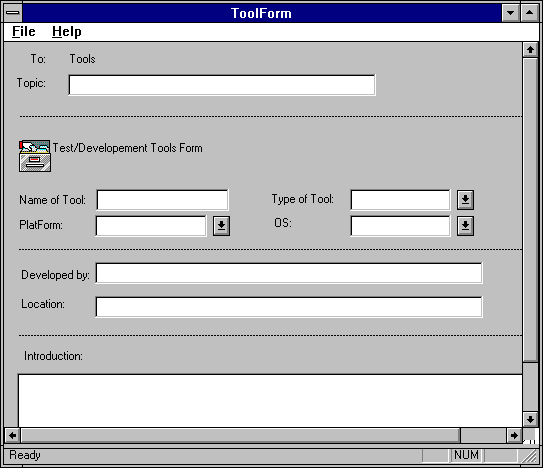To install the TOOLFORM Form in the Personal Forms Library
To install the TOOLFORM Form in the Personal Forms Library
| Platform SDK: Exchange Server |
The TOOLFORM sample application demonstrates how to create a form using C or C++, as well as how to install and use that form. A form created with C or C++ will perform more quickly but will not be as easy to modify as a form created with the Microsoft Exchange Forms Designer.
TOOLFORM is itself a form created using C++ and Microsoft Foundation Classes (MFC). A similar form could be created using C and MFC.
For general information about forms design, installation, and management, see Forms. Additional information can be found in the Microsoft Exchange Server Application Designer's Guide.
TOOLFORM is a simple form that lacks much of the functionality of other Microsoft Exchange Server forms. For example, the recipient is hard-coded and is called "Tools." The form's purpose is to demonstrate required C++ development tasks and the resulting performance advantage. The source code can be modified to produce a form similar to other Microsoft Exchange Server forms.
To install the TOOLFORM form in the Forms Library, use the INSTFORM sample application, or use the standard form install procedure on the Microsoft Exchange Client.
Before you run INSTFORM, edit the .CFG file to reflect where the .EXE file resides in the directory tree. Under the section for your development platform ([Platform .NTx86] for example), edit the file1= entry so that it indicates where the .EXE file is, or move the .EXE file to the directory in the file1= entry of the .CFG file. Then run INSTFORM. Syntax and parameter information is found in INSTFORM Syntax and Parameters.
 To install the TOOLFORM Form in the Personal Forms Library
To install the TOOLFORM Form in the Personal Forms Library
INSTFORM /INSTALL C:\MSSDK\SAMPLES\DBMSG\EXCHANGE\TOOLFORM\TOOLFORM.CFG /REGISTRY=PERSONAL /PROFILE=user profile name
 To verify successful installation of TOOLFORM
To verify successful installation of TOOLFORM