Posting Edited Text with POSTSMPL
 To post edited text with POSTSAMPL
To post edited text with POSTSAMPL
- Create the message as directed in Sending Edited Text with POSTSMPL.
- Post the message to an existing folder by choosing Post Message from the File menu. The Select Folder dialog box appears.
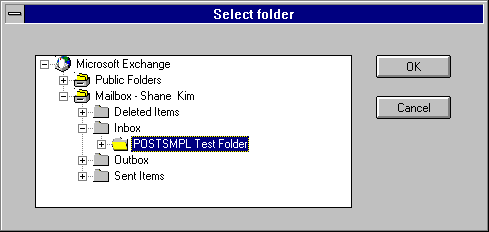
- Select the folder in which you want to post the file. Click OK.
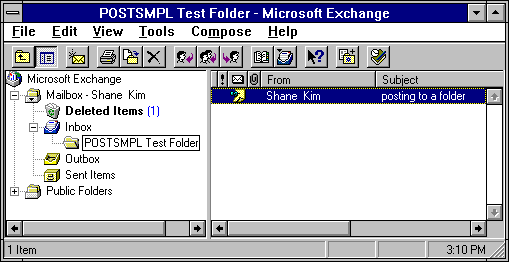
- To verify that the folder has been posted, edit the folder by selecting the new posting. Your edited text should appear.
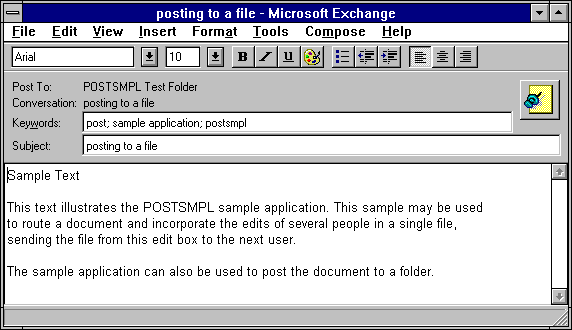
 To view the MAPI property values that were set on this message
To view the MAPI property values that were set on this message
- Activate the Microsoft Exchange Client.
- From the toolbar, select View, then Columns
- Select the columns representing the summary properties to verify the values.
 To post edited text with POSTSAMPL
To post edited text with POSTSAMPL
 To post edited text with POSTSAMPL
To post edited text with POSTSAMPL
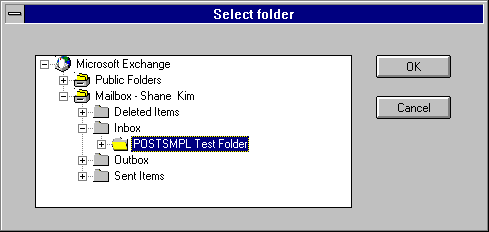
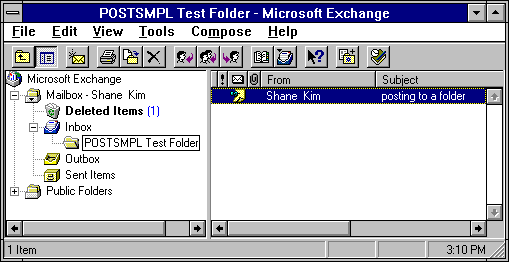
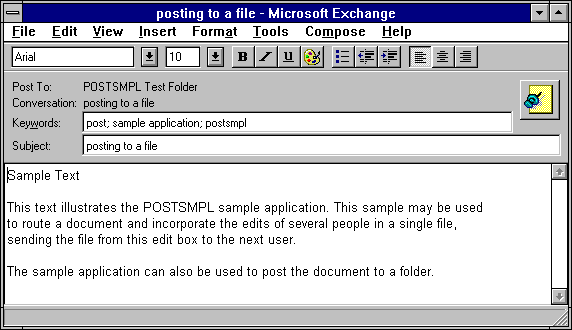
 To view the MAPI property values that were set on this message
To view the MAPI property values that were set on this message