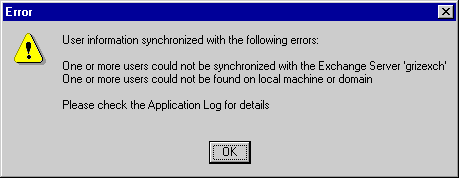
The Team Solutions Manager makes it possible for you to keep the list of team solution users up to date by synchronizing the user directory with user information from both Windows NT domain and Exchange Server accounts.
With the click of one button, information from Windows NT and Microsoft Exchange is pulled into the user directory. Storing user information in one place makes it easy for your team solution to access this information at run time and also makes it possible for the team solution to work offline. If you do not have Microsoft Exchange, you can enter this information manually.
The data displayed in the User Information tab in the Team Solutions Manager is stored in a table in the modSystem database. This information can be used in your team solution at run time. For example, in the Issue Tracking solution, when you assign an issue to another member in your group, the list of available users is automatically populated using the information in the user directory.
Note To synchronize the user directory, SQL Server must be logged on as the Windows NT domain account. If you change the MSSQLServer Service to log on as the System Account, synchronization will not be successful.
For information about adding or removing users from a team solution, see Managing Users and Roles.
If your group uses Exchange Server 5.0 or later, you can synchronize your user directory with the Exchange Global Address List (GAL). You can synchronize the user information manually or set a schedule to automatically synchronize it on a regular basis. By setting a synchronization schedule, your user directory is automatically synchronized at the dates and times you specify.
Note If you are using synchronization to update the user directory from Exchange Server, any manual changes you make to the user directory will be lost with the next synchronization. For information about manually editing the user directory when not using Exchange Server, see Editing User Information.
To define a synchronization schedule
Note To define a synchronization schedule, you must be a SQL system administrator on the server. This button will be disabled if you do not have administrator privileges.
To initiate a synchronization cycle manually
Note To perform manual synchronization, you must have local Windows NT administrator permissions.
The synchronization process is dependent upon many different components and applications. If you receive errors while synchronizing the user directory, consult this list of issues.
Error
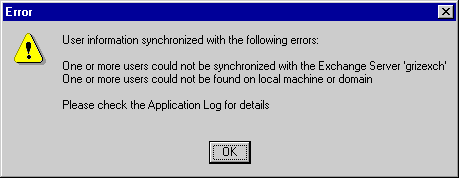
This warning may occur if you have added non-Windows NT users to your team solution databases. The Access Workflow Designer user directory cannot synchronize non-Windows NT users. Even if these SQL Server users are not users of the team solution database you are synchronizing, you may still see this message.
Solution
Use SQL Server Enterprise Manager or the Access Database Security dialog box to identify any non-Windows NT users and delete them or use the Windows NT User Manager to set up valid Windows NT accounts for those users. This is not a critical error.
Error
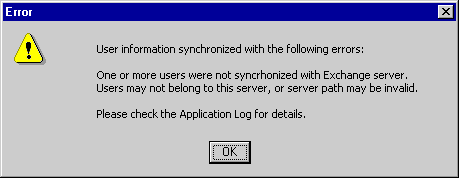
Solution
If you are synchronizing with Microsoft Exchange Server, ensure all users have valid Exchange accounts. This is not a critical message.