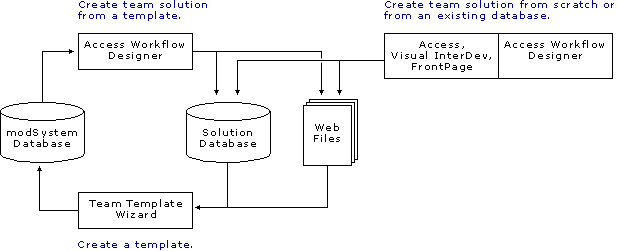
The typical development life cycle involves planning, developing, testing, and distribution. While the team solution follows this basic cycle, it provides flexibility in the development phase. There is no need to start each solution from scratch, thus saving development time and resources.
One of the most valuable features of Access Workflow Designer is the team template. Developers have the ability to take an existing solution-including the database schema, workflow design, permissions information, Web files, and offline replication settings-and save it as a template. Each team template contains all of the information necessary to create a complete instance of the team solution.
The obvious advantage of a team template is it can be saved as a file and opened on any server that has the Access Workflow Design server components installed. This makes your solutions easy to distribute.
Note The team template also stores information about the configuration settings for the SQL Server on which it was created. When developing your templates, be sure to use the same server configuration as the server from which the template will be deployed.
Not only is distribution easier with team templates, but you can also use an existing template as a baseline for new solutions. First, you create a new team solution based on the template. Then, you modify that instance of the solution in any way you wish. Once the team solution has been modified, you save it as a new template that includes all of your changes. Then, this new template can be used to create new instances of the modified solution.
A typical life cycle of a team solution involves the following steps. You can begin the cycle with an existing template or by creating a new solution database.
An example of the team solution development life cycle
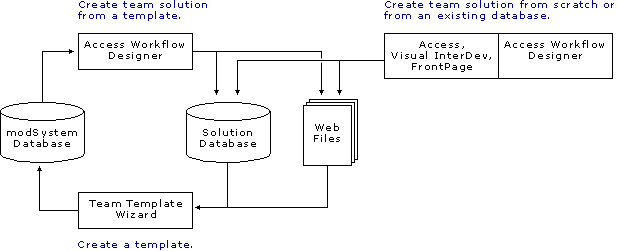
Where you enter the life cycle depends on how you plan to develop your solution. The typical life cycle assumes you use the available template and modify it to suit your requirements. For information about planning, see Planning a Team Solution.
If you plan to start with an existing database instead of with a template, the process requires a little more work on the development side. For more information, see Creating and Registering Solution Databases.