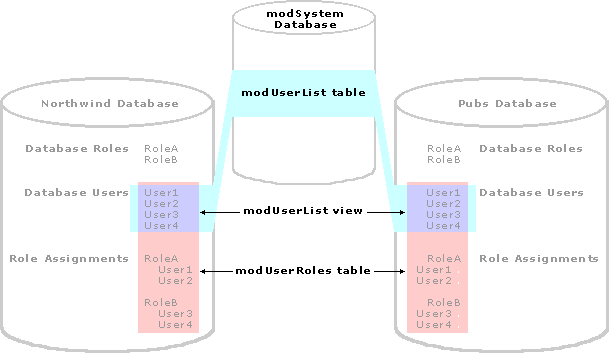
The user directory provides information for your team solutions users. User information is only available for individuals with Windows NT accounts and Microsoft SQL Serverô logins and who are assigned to a role in your team solution. Windows NT groups are enumerated, so information for each user belonging to a group is stored in the user directory.
The user directory stores the following information about team solution users:
Note The column names of the user directory table follow the Lightweight Directory Access Protocol (LDAP) requirements, thus making it easy to migrate to Active Directory Services Interface (ADSI) in the future.
If you are using Exchange Server to synchronize user information and a user has information in the Exchange Global Address List, then the additional information from Exchange is combined with the Windows NT user information in the user directory. In the absence of synchronization with Exchange, the server administrator can enter additional user information manually using the User Information tab in the Team Solution Manager. For details, see Editing User Information in the Access Workflow Designer Administrator's Guide.
The user directory, stored in a table in the modSystem database, contains information for all solution users on that server. In each team solution, two objects work together to store the user information for that particular team solution: modUserList and modUserRoles.
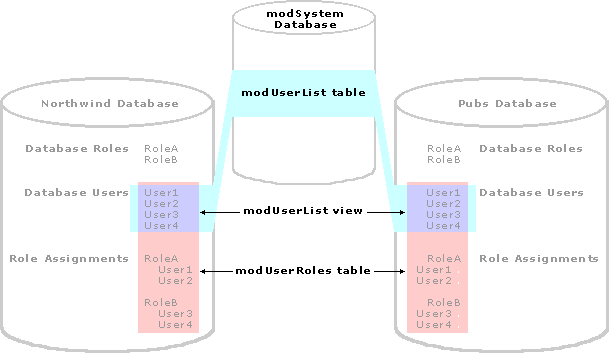
Note When creating a team solution based on a template, the user directory is synchronized automatically upon completion of the Team Template wizard. However, when creating a database from scratch or registering an existing database as a team solution, the modUserList view and modUserRoles table will not have any data until the first time the user directory is synchronized manually. For details, see User Directory Maintenance.
When a user subscribes to a team solution to take it offline, the solution database is created on the local machine. The modUserList view is converted to a table containing a snapshot of the user directory data based on the most recent user directory synchronization. In addition, the modUserRoles table is replicated onto the local machine. This makes it possible for the solution to continue to work properly when not connected to the network.
For information about managing users, see Managing Users and Roles in the Access Workflow Designer Administrator's Guide.
Note If you make any changes to the membership of database roles in your team solution, you need to synchronize the user directory in order for role permissions to work properly.