-or-
From within an Access data project, from the Tools menu, select Access Workflow Designer.
-or-
From within an Access data project, from the Access toolbar, select Access Workflow Designer.
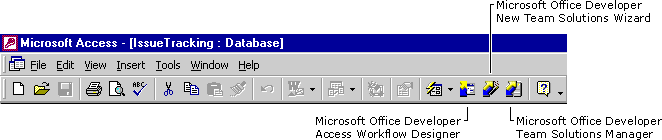
The Access Workflow Designer tools are designed primarily as add-ins to Microsoft Access 2000. They also work as stand-alone applications. For more information about the tools, see The Access Workflow Designer Tools.
The Access Workflow Designer development tools are used to establish a table hierarchy, create and modify workflow processes, install and remove offline replication components and create offline publications. The development tools are installed by the Access Workflow Designer Tools setup option. These tools are only available on the server if the Tools Setup program is run on the server.
The primary development tool is the Access Workflow Designer. There are two ways to launch the designer: from within an Access 2000 data project and from the Start menu.
To open the development tools
-or-
From within an Access data project, from the Tools menu, select Access Workflow Designer.
-or-
From within an Access data project, from the Access toolbar, select Access Workflow Designer.
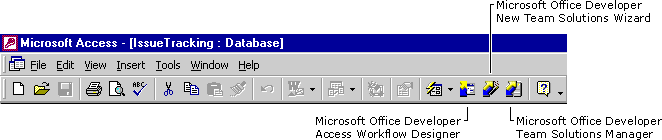
For information about making your database available in the Access Workflow Designer, see Opening your Solution in the Access Workflow Designer and Registering a Solution Database in the Access Workflow Designer Developer's Guide.
To open the online documentation Developer's Guide
Note You can also access the Developer's Guide Online Help through the Help buttons in the Access Workflow Designer and by pressing F1 in the product.
The Access Workflow Designer administrative tools are used to manage team solutions, templates, and user directory information on the server. The administration tools are installed during both the Server and Tools setup.
To open the Team Solutions Manager
-or-
From within an Access data project, from the Tools menu, select Team Solutions Manager.
-or-
From within an Access data project, from the Access toolbar, select Team Solutions Manager.
To open the New Team Solutions wizard
-or-
From within an Access data project, from the Tools menu, select New Team Solutions Wizard.
-or-
From within an Access data project, from the Access toolbar, select New Team Solutions Wizard.
To open the online documentation Administrator's Guide
Note You can also access the Administrator's Guide Online Help through the Help buttons in the Access Workflow Designer and by pressing F1 in the product.
You can install the end-user client files from the setup location created on the server by the Server installation at http://<ServerName>/modWeb/default.htm.
Each team solution registered on the server has an associated Web site each end user can access through Microsoft Internet Explorer 5.
For example, for the Issue Tracking Web site, the default URL is http://<ServerName>/IssueTracking/GridView.htm.