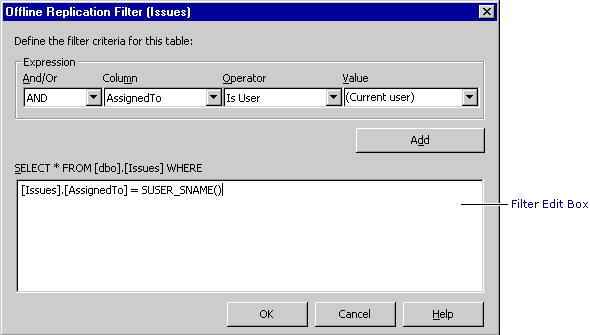
Offline publication filtering is used to limit the data that is taken offline. The Operator and Value lists change based on the type of field you select for your column. For example, if you select a text field, one of the Operator choices is “IsUser.” You can then select “Current User” for your Value. If you select a date column, the Value list contains choices such as “Today,” “1 day ago,” and so on.
For a list of all of the available filtering criteria, see Offline Publication Filtering Reference.
To add or edit filters for a publication
Note If you prefer to enter your own code instead of using the filter grid, you can use the filter edit box.
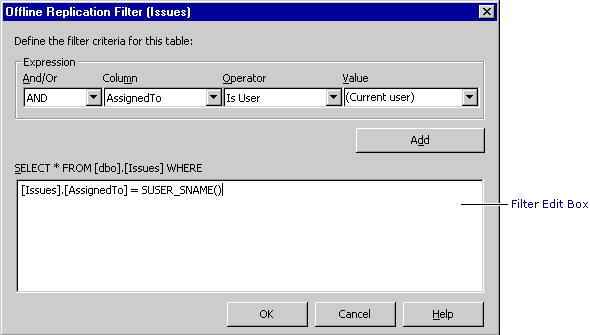
To delete a filter
For an example of how to implement offline support, see Offline Support in the Issue Tracking Solution.
The following steps provide an example that creates a filter that makes it possible for a user to take only those issues assigned to the user offline.
To create a filter for issues assigned to the user
Note This matches the format of the SAMAccountName column from modUserList. For details, see Linking Tables to the User Directory.
[Issues].[Assignedto] = SUSER_SNAME()
Note SUSER_SNAME is an SQL function that returns the current user name. If you are familiar with the SQL Query Analyzer, you can use this function to test the recordset that is returned by this filter.
When the user creates a subscription to this publication and then takes the solution offline, only those issues assigned to the user are replicated and stored in the local data store.