 To run and monitor your component
To run and monitor your component
| Platform SDK: Transaction Server |
[This product will work only on Windows NT 4.0 versions and earlier. For Windows 2000 and later, see COM+ (Component Services).]
Now that you have created the Bank package and installed the Account component in the Microsoft Transaction Server Explorer, you can run the Account component with the Bank client and monitor the component status in the Explorer.
Running your component in MTS brings immediate benefits to your application, even if it doesn't implement any of the MTS APIs. Such benefits include:
 To run and monitor your component
To run and monitor your component
Arrange the windows so that you can see the Bank Client window and the MTS Explorer window simultaneously. The form will default to credit $1 to account number 1.
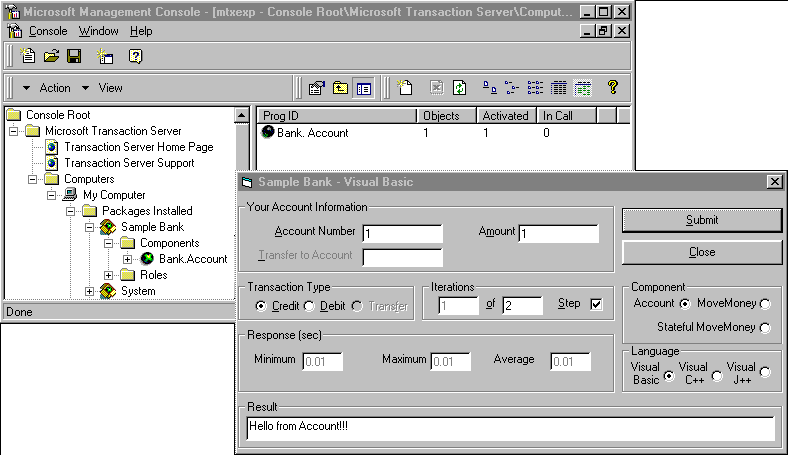
You should see the response Hello from Account.
In the right pane of the MTS Explorer, you should see the values under the Objects and Activated columns change to 1 and back to 0.
See Also
Status View, Creating the Bank Package, Installing the Account Component in the Bank Package, Microsoft Transaction Server APIs, Maintaining MTS Packages, Creating a Simple ActiveX Component