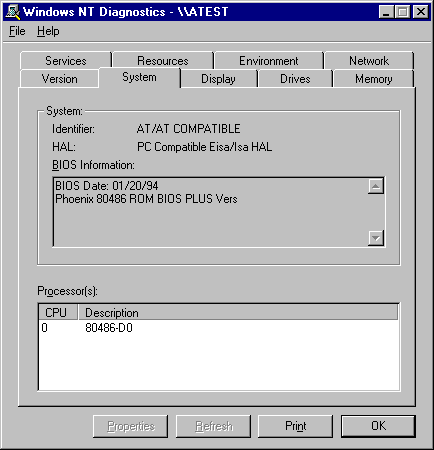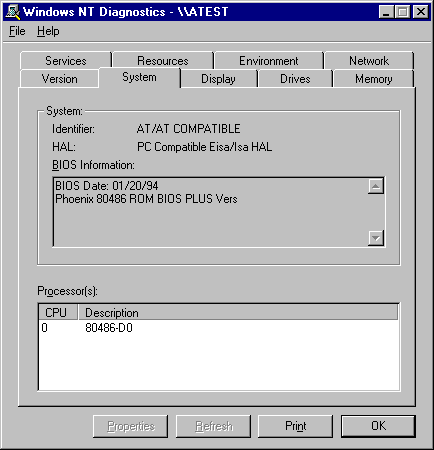Using the Windows NT Diagnostics Administrative Tool
You can use this program to display Registry information in an easily-readable format. Windows NT Diagnostics Administrative Tool enables you to:
- View information about the hardware connected to the computer.
- Identify device drivers and services that should be started when you start the computer.
To run Windows NT Diagnostics
1. Click the Start button
2. Click Programs.
3. Click Administrative Tools (Common).
4. Double-click Windows NT Diagnostics.
The information that you can view is organized into nine tabs. The next screen shot shows the kind of information that you see when you click the System tab.
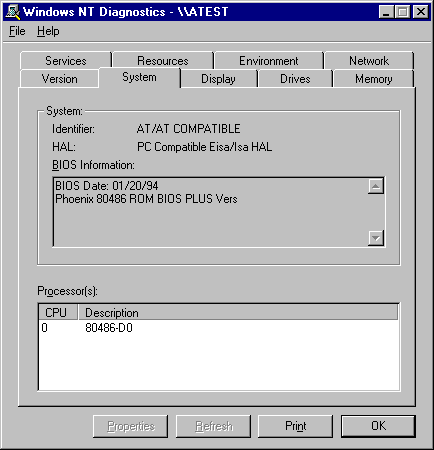
These are the tabs that you can select in Windows NT Diagnostics:
- Version shows operating system and hardware information, such as the number and type of processors.
- System displays more details about the computer, including the type of processor and the Hardware Abstraction Layer (HAL). The System tab is shown in the preceding screen shot.
- Display describes the video display and its driver.
- Drives displays information about the disks connected to the computer, the partitions on hard disks, and network shares.
- Memory displays physical memory and page file information.
- Services provides the status of all services and devices. It provides more information than is available by using the Services and Devices options in Control Panel.
- Resources displays information about IRQs, I/O ports, DMA channels, and memory addresses.
- Environment displays system and user environment settings.
- Network displays user and network information.