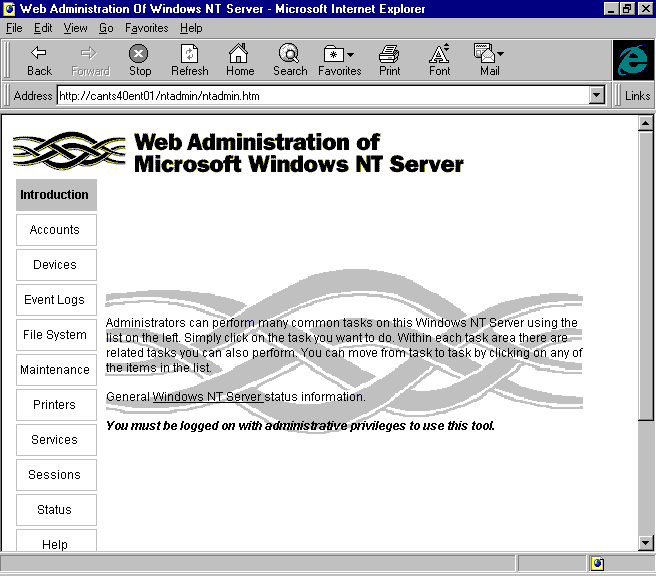
Before installing Web Administration, check to see if a previous version of Web Administration of Microsoft Windows has been installed on the server. If so, complete the following steps. Once the steps are completed, you can re-install Web Administration on the server.
1. If you have a previous version of Web Administration of Microsoft Windows NT Server tool installed on this server, stop all Microsoft Internet Information Server services you have running.
2. Delete the following two directories and their contents: inetsrv_root\scripts\NTAdmin and inetsrv_root\wwwroot\NTAdmin
To install Web Administration on the server
Install the software by clicking Web Administration on the Resource Kit Master Setup Screen.
1. The Master setup program auto-launches when the Resource Kit CD is installed, or you can run MSETUP.EXE from the CD root directory.
Or with the Resource Kit CD in the CD ROM, from the Start menu, click Run. Under Open, type
\\drive:\apps\webadmin
and click OK.
2. Restart the Microsoft Internet Information Server services if necessary.
3. Configure password authentication in Microsoft Internet Information Server. For more information, see the section "Configuring Password Authentication."
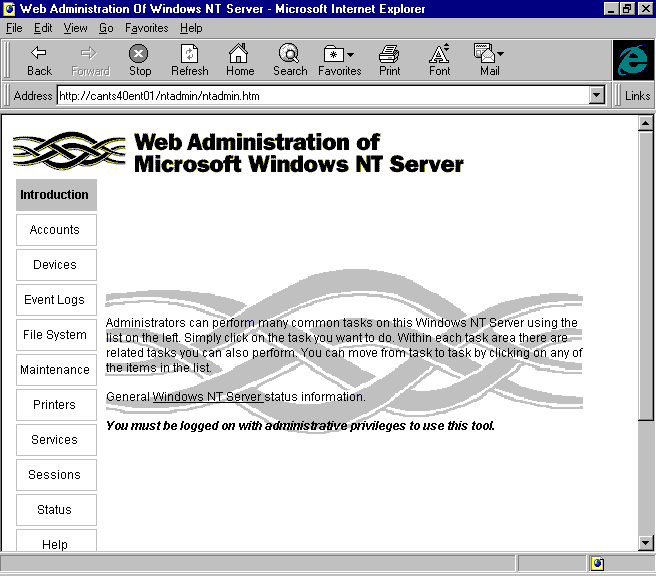
Note
This self-extracting setup program will install all the files needed into two directories on your server (inetsrv_root\scripts\NTAdmin and inetsrv_root\wwwroot\NTAdmin) and make the required Registry entries.