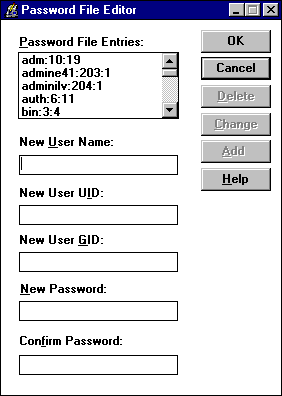
The UNIX operating systems support the Network File System (NFS). Terra Flora's Retail Services division uses as its primary divisional server a Sun server running the Solaris UNIX operating system. User names and passwords for authentication to the UNIX server are stored on the UNIX server, named CASUN25ENT01, (refer to the Terra Flora diagram) on the /etc directory in the Passwd file. At Terra Flora, a third party product by Intergraph called DiskShare will be installed on servers running Windows NT Server to allow UNIX clients access to Windows NT Servers.
Once Intergraph DiskShare is installed and configured, the existing UNIX /etc/Passwd file will be imported to the WINNT\System32\Drivers\Etc directory. Intergraph DiskShare provides a graphical interface through which the administrators can edit the password file. DiskShare provides a way to map UNIX names and passwords to the Windows NT user accounts and passwords so that UNIX users can have the same permissions as the Windows NT users to which they are mapped. Once the mapping is complete, users signing on to the Windows NT network will be simultaneously authenticated to the UNIX network.
Documentation is provided with the product. For installation instructions, see the Intergraph DiskShare Quick Start Guide. Additional information is provided in online Help files.
See the documentation accompanying the product for details on the various options provided.
The Passwd file is where the UNIX authentication information is stored. Using the graphical interface, administrators can add, change or delete the User Name, the User ID (UID), the user's group ID (GID) and the password.
The first step is for the administrator to copy the Passwd file from the /etc directory on the UNIX server to the WINNT\System32\Drivers\Etc directory on the computer running Windows NT Server. Once the file is in the right directory on the computer Windows NT server, it can be accessed by DiskShare to allow the necessary administration.
To access the Password File Editor
1. Click Start, point to Programs, and click DiskShare Server.
2. On the Server menu, click Password File Editor.
The Password File Editor dialog box appears.
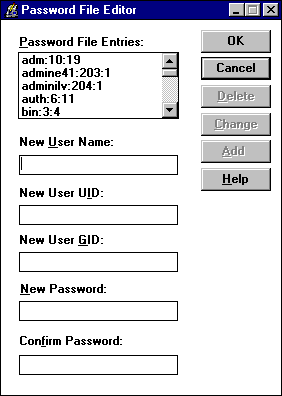
3. In Password File Entries, click the user you want to change or delete.
4. Type the appropriate information for the user name, user UID, user GID, and password in the spaces provided, and then do one of the following: