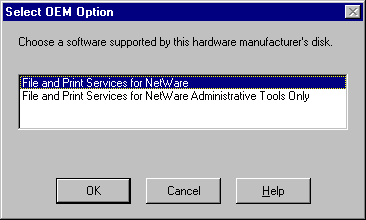
At Terra Flora, the NetWare clients are, in most cases, configured with only the NetWare client software, including the IPX/SPX stack, and the NCP protocol. For many reasons, including limited conventional memory, or other incompatibilities, the users simply cannot run multiple protocol stacks on their client machines.
It is easy to justify a business case for connecting the NetWare clients to the Windows NT Servers. This connection would allow the computers running Windows NT Server to absorb the additional file and print load on the network and save Terra Flora the expense of investing in additional NetWare systems.
In the past, Terra Flora has been reluctant to take this step because completing the connection of the NetWare clients to computers running Windows NT Server would have required adding SMB networking support to and changing the configuration on each NetWare client, which just did not make cost-effective sense.
Now using the File and Print Services for NetWare, network clients can directly access information on a Windows NT Server without changing any of the client-side software or configuration information.
The File and Print Services for NetWare uses an NCP-compatible protocol to support file and print services to NetWare clients, using either the NETX or VLM redirectors. To the NetWare client, the Windows NT Server looks like a NetWare 3.12 server, providing both file and print resources via the same dialogs as the NetWare servers themselves.
To install FPNW on a computer running Windows NT Server
1. Click Start, point to Programs, and click Control Panel.
2. Double-click Network.
3. Click the Services tab.
4. Click Have Disk, and then type the path to the FPNW files, which are shipped on disks or a CD-ROM as part of a separate Microsoft product called Services for NetWare.
5. Click OK.
6. In the Select OEM Option dialog box, click File and Print Services for NetWare, and then click OK.
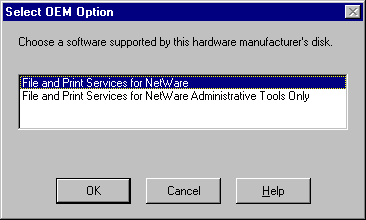
7. In the Install File and Print Services for NetWare dialog box, type the location for the SYSVOL directory that will be the equivalent of the NetWare SYS: volume in Directory for SYS Volume.
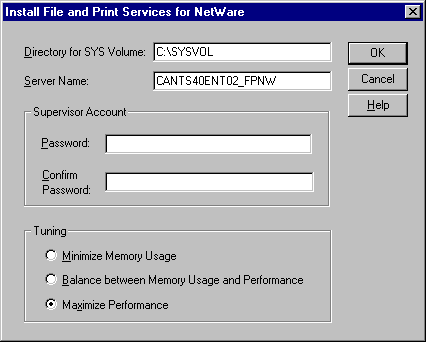
8. In Server Name, type the computer name that the NetWare client computers will use to access the server.
9. Type a password for the Supervisor's account in Supervisor Account, and then type the same password in Password and Confirm Password.
10. In Tuning, click an option for tuning server performance.
11. If you are installing File and Print Services for NetWare on a domain controller, enter a password for the FPNW Service Account when prompted.
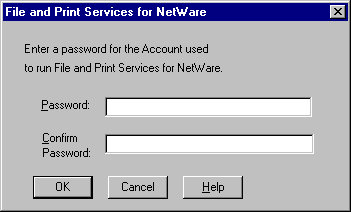
You must restart the computer to complete the installation. The FPNW icon will then appear in Control Panel; a check box and NW Compat option are added to the New User dialog box for User Manager for Domains.
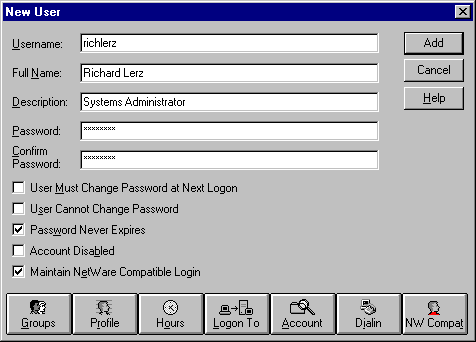
The network administrator can then select the Maintain NetWare Compatible Login check box to allow the user to log on to File and Print Services for NetWare.
Notes
Security access to FPNW on the Windows NT server is specified in the user's User Account. For information on setting up User Accounts, see Concepts and Planning.
Logging onto the Windows NT network is accomplished through NetWare. When the user starts the NetWare client, the user provides the necessary information to log onto the NetWare network. At the same time that the user is authenticated to the NetWare network, the user is also authenticated to the Windows NT network and has access to all Windows NT resources for which they have been granted permissions.