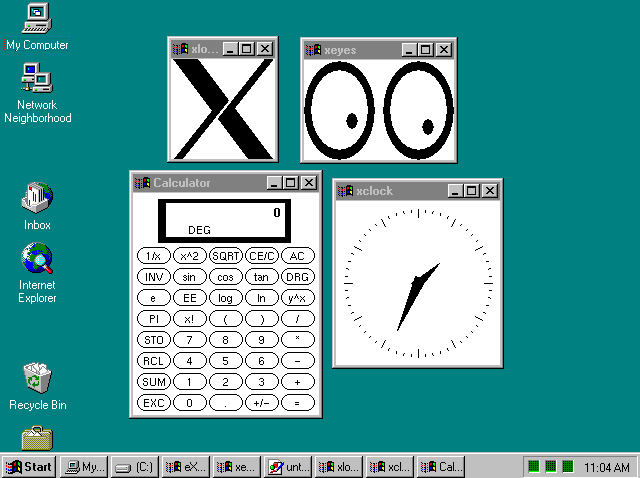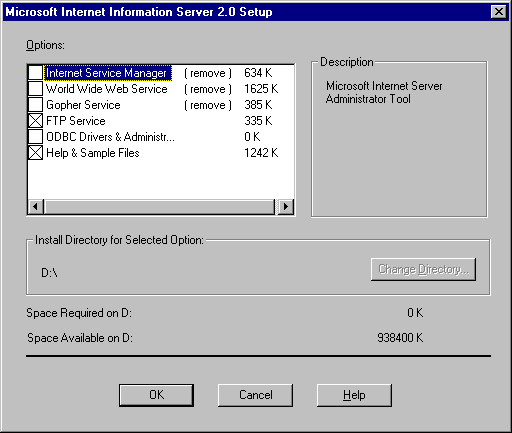
Two additional services need to be added to the computers running Windows NT Workstation or Server in order to use computers running Windows NT Workstation or Server to administer UNIX servers, FTP and Telnet.
File Transfer Protocol (FTP) allows users to connect to the remote computers to transfer files. What this means to the administrator is that, for example, files stored on a remote UNIX computer can be transferred to a local Windows NT computer, administrative changes can be made to the files, and the files transferred back to the remote computer for continued storage.
FTP is widely used on the Internet for transferring files. Terra Flora is anticipating that over time, this file download process will be hidden by world wide web (WWW) browsers that will perform the transfer operations in the background as required by the applications.
FTP Server capabilities are built into Windows NT Server. This provides capabilities for UNIX clients or windows sockets-based UNIX oriented applications to perform file transfer. Files can be transferred to the UNIX server for administration or transferred from a UNIX server for administration.
Note
One of the limitations of the FTP server is that the password to the FTP server is sent over the wire in clear text, meaning that the password is not encrypted or otherwise protected on the network. Any person on the network with a network sniffer can capture the password packets and know the password for the specified user.
Due to the clear-text password limitation, most FTP servers are configured to only allow anonymous connections. Anonymous is a specific user name which is used for non-secure sessions. Anonymous is used to prevent anyone from accidentally using a valid user name and password to gain server access. Once the user is connected to the server using the anonymous user name and password, the user is prompted for their domain name service (DNS) name as the password, such as johndoe@terraflora.com to provide an audit of the user's access and hits on specific files stored on the FTP server.
FTP Server is installed when you install the Internet Information Server. Once the FTP server is installed, there is a graphical interface that provides the connection to the server that stores the files you want to transfer.
To install the FTP Server service
1. Click Start, point to Settings, and click Control Panel.
2. Double-click Network.
3. Click the Services tab.
4. Click Add.
5. In the Select Network Service dialog box, click Microsoft Internet Information Server 2.0 (IIS).
6. Click Have Disk, and enter the path to the Windows NT CD-ROM or disks that contain the services.
7. Click OK.
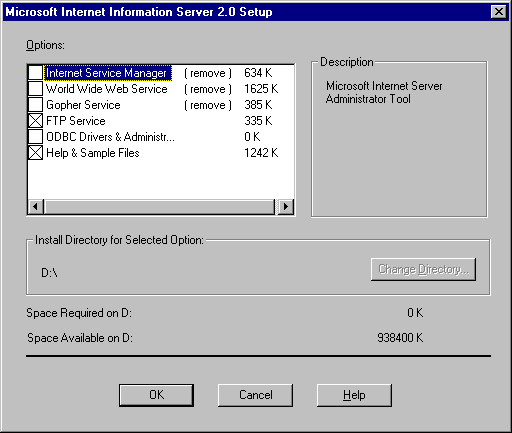
8. If you are not using IIS and are installing it only to access FTP, click to clear the following check boxes in the Microsoft Internet Information Server 2.0 Setup dialog box:
Internet Information Service
World Wide Web Services
Gopher Service
9. Click OK.
This example illustrates how files would be transferred from a UNIX server using FTP. The files would be transferred to a Windows NT Server and the administrator could make changes to the files and transfer the files back to the UNIX server on which they are normally stored. The administrators at Terra Flora use FTP to transfer remote server files on a regular basis to avoid editing the files remotely over the WAN. At Terra Flora, the UNIX server is named CAPWKSENT01. Using the procedure below, FTP will be used to transfer the files from the UNIX server to the Windows NT Server.
To transfer files from the Terra Flora UNIX server, the administrator will
1. Click Start, point to Programs, and click Command Prompt.
2. Type FTP and the host name or IP address of the server from which files will be transferred.
3. If you are using FTP to access an UNIX server, you must provide the UNIX user-account and password information, as shown in the following illustration.
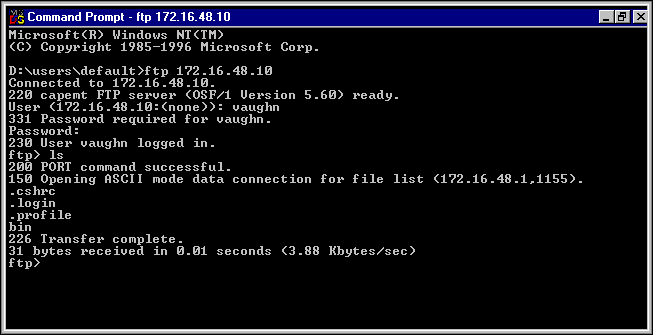
Once you connect to the UNIX server, you can use standard FTP commands, such as Get and Put, to transfer files, as if you were running FTP on the UNIX server.
At Terra Flora as in many UNIX environments, administrative functions are often performed on a remote console, which is a control client computer through which a user communicates with a server. The administrator uses a command-line interface available on the client, known as Telnet, which is a simple UNIX remote command line window to access the remote server. Windows NT Workstation and Windows NT Server provide a graphical Telnet application. The application allows the computer running Windows NT Workstation or Windows NT Server to connect to the UNIX server and use the Telnet commands to administer the server. The computer running Windows NT Server or Workstation connects to the UNIX server as just another remote client.
Note
Windows NT does allow administrative commands to be issued through the command-line interface, however, it is not the preferred method of administration.
Windows NT Server does not contain a Telnet server, but Telnet servers are available as shareware on the Internet.
The Telnet client service is installed as part of the installation TCP/IP services on of either computers running Windows NT Workstation or Server.
To run the Telnet service on the computer running Windows NT Workstation or Server
1. Click Start, point to Programs, point to Accessories, and then click Telnet.
2. On the Connect menu, click Remote System.
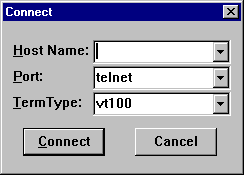
3. In Host Name, type the name of the UNIX computer on which the files you want to administer are stored.
4. Click Connect.

5. If the client is not already connected to the UNIX server, type the user-account and password-login information required to access the UNIX server when prompted.
Once logged onto the UNIX server, you can administer the UNIX files stored on the server.
For UNIX clients to communicate with Windows NT Servers, Integraph's DiskShare product was installed on the computers running Windows NT Server. Once installed, the UNIX clients were able connect to the Windows NT server, once a user account had been set up and proper permissions on the Windows NT server granted to the user of the UNIX client. For details, see "UNIX Clients Authenticating to Windows NT Servers," earlier in this chapter. The UNIX client can then administer the Windows NT Servers.
Access to the UNIX servers by Windows NT clients can now be performed because Integraph's PC-NFS was installed on the Windows NT client computers. Again, since proper permissions have been granted to the user on the UNIX server, the Windows NT client can administer the UNIX servers. For complete instructions on the installation, configuration and use of Integraph PC-NFS and DiskShare, see the earlier topics in this chapter, "UNIX Clients Authenticating to Windows NT Servers" and "Windows NT Clients Authenticating to UNIX Servers."
Once the connection is made between the computers running UNIX and Windows NT, administration can be performed using the additional services of FTP and Telnet as described above.
Client/server graphical application support for UNIX-based applications has evolved around the X/Windows interface. The X/Windows application programming interfaces (APIs) help to span the different variations of UNIX implementation in various networking environments by providing a common application interface programming model for applications.
In the popular PC-based computing circles, a client computer refers to the end-node machines sitting on the desktops, while the server computer is a powerful processing "workhorse" computer which makes resources available to a large number of clients.
In X/Windows, and UNIX, terminology, the X/Windows server is really the X/Windows display server which provides the services to display the graphical interface application to the user and resides on the desktop machines. The X/Windows client is the is the processing engine for the X/Windows application. For those readers familiar with the PC-based nomenclature, simply reverse the typical definitions when thinking about the X/Windows environment.
X/Windows is different than typical PC-based client server models. In X/Windows, the server application executes the instructions on the network server known as the X/Client. The network server executes the applications, and sends the commands to draw the appropriate graphical images on the screen. The user mouse clicks and keyboard commands are sent across the network to the X/Client application, and are processed remotely. In essence, X/Windows applications that are viewed on the desktop are actually running on the remote network server, and the graphical information, as well as the user input are relayed across the network to the display client.
Applications written to the common X/Windows specifications will run on many different versions of UNIX, however, some of their version-specific functionality may not be available on all platforms.
Terra Flora, with its mixed networking environment, has made use of the traditional UNIX computing model which is a workstation computer (server) running a version of UINX connected to a mainframe or minicomputer (client) for, as an example, statistical sales analysis.
However, as the PC-based computing environment has spanned the enterprise, the ease of use and powerful graphical productivity applications have moved into sales and accounting areas by necessity to communicate with the rest of the corporation, as well as provide a common platform for document creation, charting, and integrated analysis.
At Terra Flora, this has also led to the dual-computer desktops in many work areas. One workstation running UNIX with X/Windows applications for statistical sales analysis work, and another desktop running the Windows interface for document creation, charting and integrated analysis presented in graphical format. The problem with this solution is that it is expensive, both in hardware costs and administration. Additionally, it is difficult to get information from one system to another. There is a solution for this problem, X/Windows servers for Windows NT.
In the previous section, an example was presented illustrating how a computer running Windows NT Server or Workstation can become a remote console to administer files on, for example, a UNIX server. The interface presented to the client computer is a character mode interface. There is no access to the graphical applications on the UNIX server.
At Terra Flora, an X/Windows product from Hummingbird Communications, Ltd called eXceed, version 5, will be installed on all computers running Windows NT Workstation or Server that will act as remotes consoles connecting to the UNIX servers. By installing the X/Windows product, the client will be able to access a DOS character mode interface and access the graphical interface applications.
To install X/Windows
1. Click Start, and then click Run.
2. Follow instructions provided in the Exceed 5 documentation about the information to be entered on the command line and other installation details.
Below are samples of the graphical interface demo files loaded on all UNIX servers. The demo files are all loaded on a single Windows NT computer to illustrate the ability to use both graphical applications and character bit applications.
The first shot is the graphical application called Xeyes.

The second screen shot is of the UNIX graphical application called Xclock.

The third screen shot is of the graphical application called calculator.
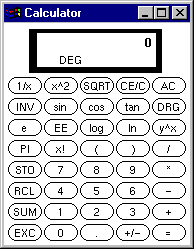
As demonstrated in the screen shot below, the Windows NT client can be used to run multiple sessions. Any variety of the graphical applications can be run from a single station. On a single workstation, both Windows-based applications and X/Windows applications are accessible, and information interchange is relatively easy. The cost reduction is significant, as Windows NT Workstations are typically less expensive than UNIX workstations, plus the second desktop machine is no longer required.