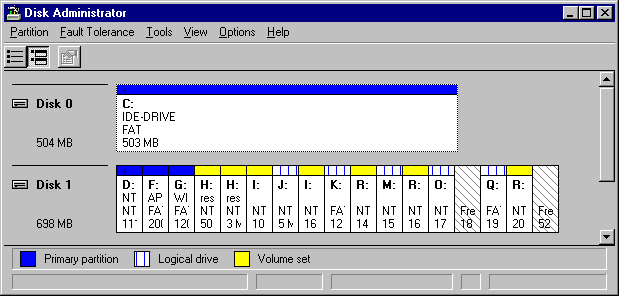
The next Disk Administrator screen shot is used to help you to understand the importance of knowing how the primary partitions and logical drives on your disks relate to each other, and why it is best if you can keep your disk configuration simple.
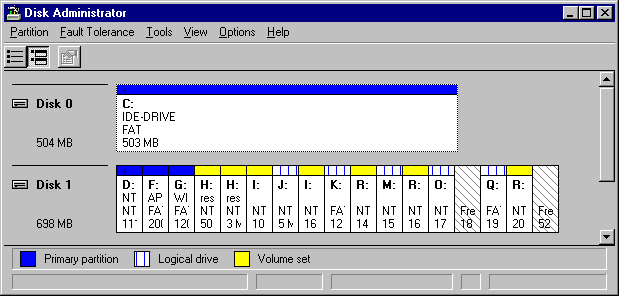
Note
The key at the bottom of the Disk Administrator screen identifies the types of volumes that are configured on the computer. In the preceding screen shot, there are no stripe sets, mirror sets, or stripe sets with parity configured on the computer. Therefore, you do not see those types of volumes in the screen shot.
All that you can tell by looking at this screen shot is how the disks are configured and which volumes have been created. When using Disk Administrator, you cannot tell what a volume contains, or the order in which the members of a volume set, stripe set, or stripe set with parity were combined to form the volume.
1. Click an unpartitioned area on one of the disks.
2. Holding the CTRL key, click each of the other unpartitioned areas that you want to combine into the volume.
For a volume set or stripe set, click Create Volume Set or Create Stripe Set on the Partition menu. For a stripe set with parity, click Create Stripe Set With Parity on the Fault Tolerance menu.
The order in which you combined the areas on the disks into volume sets, stripe sets, or stripe sets with parity is critical information. It does not matter whether you first create a volume set, and then a stripe set, or the other way around. But it is absolutely critical to know in what order unpartitioned areas were added to a volume set that has been repeatedly extended.
It does not matter in what order you clicked the unpartitioned areas. What does make a difference is the order in which the disks were listed on the Disk Administrator screen when you selected them, and whether that order ever changes (for example, because you changed SCSI IDs). For example, the Disk Administrator screen shot at the beginning of this section has an IDE disk (disk 0) and a SCSI disk (disk 1). If you added a new SCSI disk between these two disks, and changed the SCSI ID of the current disk, you would not be able to access the volume sets on the disk that is currently disk 1.
The information that Windows NT uses to know how to access each of these volumes is in the HKEY_LOCAL_MACHINE\SYSTEM\DISK Registry subkey. The index to that Registry subkey is provided by a four-byte disk signature that is in the first sector of each hard disk. If this disk signature is ever changed, either because you replaced the disk, through corruption, or because someone modified it by using a low-level disk editor, you lose access to the volumes. You need to know the order in which the members of the volume were selected if you ever need to reconstruct the volume by using the FtEdit program (described in Chapter 7, "Disk, File System, and Backup Utilities").
To make matters even more complex, disks have different geometries. The geometry is the number of sectors per track, number of heads (or sides) on the disk, and the total number of cylinders on the disk.
The disk geometry is most important when you are configuring fault-tolerant volumes (mirror sets and stripe sets with parity). Having identical disk geometry is critical when you are configuring your system partition as a mirror set. For the most recoverable configuration, you should have identical primary partitions on both disks of the mirror set. Having different geometries means that you will never be able to start from your shadow disk without using the Windows NT startup floppy disk. Different geometries on the original and shadow system partition also mean that you can never start from your original system partition without using the Windows NT startup floppy disk when you have had to rebuild the disk (due to hardware failure or corruption). For details about mirroring the system partition, see the section titled "Configuring the System Partition on a Mirror Set," in Chapter 5, "Preparing for and Performing Recovery."
Now you have background information about why you need to know your disk configuration, and have an appreciation for the value of a simple configuration.