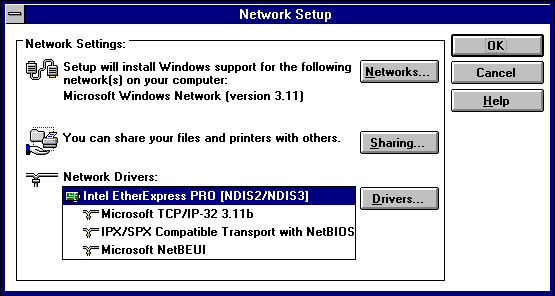
At Terra Flora, the clients running Windows for Workgroups are already configured and working together in workgroups. The workgroups are defined by task. For example, one of the payroll workgroups consists of all those responsible for entering hours worked into the payroll system. Since all the computers running Windows for Workgroups are already connected as workgroups, it is a simple configuration task to the computers to access other network computers running Windows NT Server.
Before the users of the computer running Windows for Workgroups can logon to the computer running Windows NT Server, the user's accounts and passwords must be set up and proper permissions assigned to the user on the Windows NT Server. For details, see Microsoft Windows NT Concepts and Planning, Chapter 1, "Managing Windows NT Server Domains," Chapter 2, "Working with User and Group Accounts," and Chapter 3, "Managing User Work Environments."
To make sure TCP/IP is enabled
1. On the Program Manager, double-click Network.
2. Double-click Network Setup.
3. In the Network Setup dialog box, make sure that Microsoft TCP/IP-32 3.11b is one of the drivers selected, and then click OK.
If the driver is not selected or is not available, see your Windows For Workgroups documentation for instructions on how to select the driver.
Note The driver is located on the NT Server CD and can be selected from the \Clients\TCP32WFW directory.
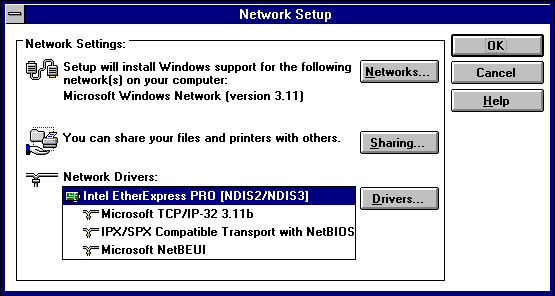
At Terra Flora, the Windows for Workgroups client will log on onto the computer running Windows NT Server. In order to accomplish this task, the computer running Windows for Workgroups needs to be properly configured.
To configure the computer running Windows for Workgroups to join the Windows NT domain
1. On the Program Manager, double-click Main.
2. Double-click Control Panel.
3. Double-click Network.
4. In the Microsoft Windows Network dialog box, make sure the computer name appears in Computer Name.
5. In Workgroup, click the domain the user will log on to.
6. In Default Logon Name, type the user account, as set up on the Computer running Windows NT Server.
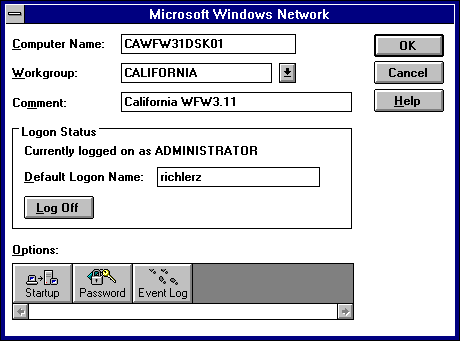
7. Click Startup, and then specify settings in the Startup Settings dialog box for how logon will occur when you start the computer running Windows for Workgroups.
8. Under Options for Enterprise Networking, select Log On to Windows NT or LAN Manager Domain.
9. Make sure the setting for Domain Name is correct, and then click Set Password.
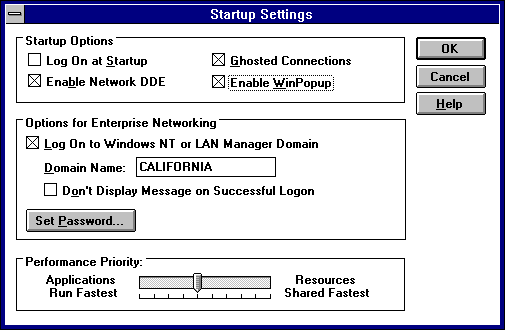
10. In the Change Domain Password dialog box, make sure the information displayed is correct, or change the password, and then click OK.
The password must match the user account information set up on the computer running Windows NT Server.
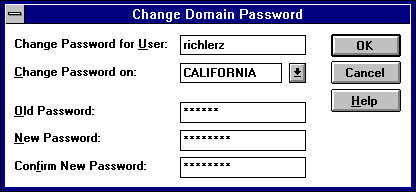
When the user starts up the computer, the Welcome to Windows for Workgroups dialog box appears.
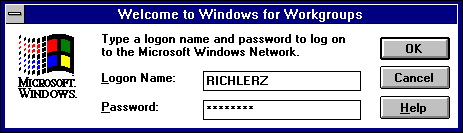
If the Logon Name is correct, the user types the password, clicks OK, and is authenticated to the Windows NT Network. The information can be changed.