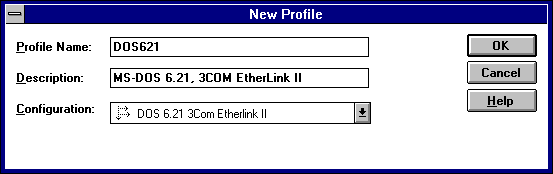
When you use Remoteboot Manager for the first time, you must decide which profiles you need. A profile is the working environment shared by one or more clients. It consists of the operating system, the client computer and architecture type, the network adapter type, and all the other information needed to boot a client.
Note
Remoteboot profiles are completely different from user profiles, which are used elsewhere in Windows NT Server.
To establish and name profiles, you choose from a list of configurations. A configuration is actually a template profile; a profile is created as a copy of one of the base configurations. Generally, you can find a configuration for any profile you want to create. Once the profiles are defined, it's easy to add clients.
Clients use profiles in either of two ways: sharing a profile or using a personal copy of a profile. The profile is the same in either case; the difference is in how the client uses it.
A profile can be shared by a group of similar client computers that use the same startup information. (All of the clients have the same Config.sys, Lanman.ini, and other configuration files, and those files are read-only.) For example, you may want to have a common profile that is shared by accounting, and another profile for sales and marketing. Or, you may want to create a profile shared by all Windows 3.1 users. Keep in mind, however, that the client computer architecture must be similar enough that the clients can share startup files. Clients that share profiles get their environment from a <systemroot>\Rpl\Rplfiles\Profiles\profile directory (where profile is the name of the profile).
Sharing profiles is not practical in all cases. For example, a client may need customized system configuration files (like Config.sys). In this case, the client should use a personal copy of a profile. Changes to the startup information affect only the single client. Clients that have a personal copy of a profile get their environment from a <systemroot>\Rpl\Rplfiles\Machines\cname\profile\Pro directory (where cname is the computer name and profile is the name of the profile). Users can edit any of the files in that directory, such as Config.sys.
When you upgrade operating systems and make software changes, you need to install them separately to each profile and copy of a profile.
To create a profile
1. On the Remoteboot Manager Remoteboot menu, click New Profile.
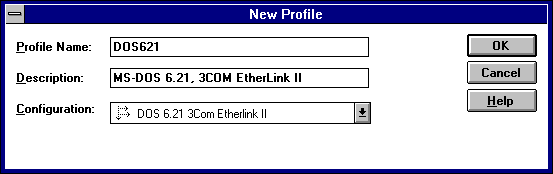
2. In Profile Name, type a name for this profile [no more than 16 characters, with no spaces or backslashes(\)].
3. In Configuration, enter a configuration.
If the configuration you want is not present, you must install the appropriate operating system (see "Installing MS-DOS Files on the Remoteboot Server" earlier in this chapter) and check the configuration (on the Configure menu, click Check Configurations).
4. In Description, type a comment for the profile.
The description should summarize the profile for easy recognition, such as MS-DOS 6.22 VGA & 3Com 503 EtherLink II adapter.
5. Click OK.
To change a profile
1. Select an existing profile in Remoteboot Manager.
2. On the Remoteboot menu, click Properties.
3. Change the description of the profile, and then click OK.
You can change only the description. To change any other settings, you must create a new profile.
To delete a profile
1. Select an existing profile in Remoteboot Manager.
2. On the Remoteboot menu, click Delete.
3. If a message appears telling you that clients (workstation records) are still assigned to this profile, you can delete or reassign all of the clients at one time:
Or, on the Remoteboot menu, click Properties. Choose a new profile for all of the clients, and then click OK.
4. In the Confirmation dialog box, click OK.
Once you have profiles set up, most remoteboot administration consists of managing the individual clients.