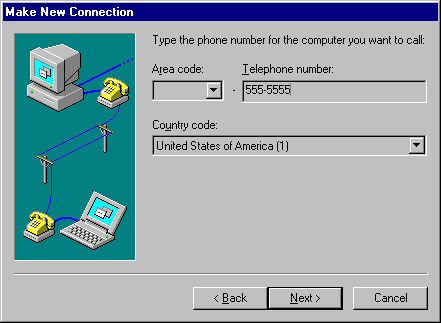
If you are using PPTP and Dial-Up Networking to connect to a PPTP server over the Internet, you need to create a connection for your ISP.
To create a new ISP entry by using the Make New Connection wizard
1. Click Start, point to Programs, point to Accessories, and then click Dial-Up Networking. The Dial-Up Networking window appears.
2. Click Make New Connection. The Make New Connection wizard appears.
3. Click Next. The following screen appears.
4. Type a name for the connection, such as the name of your ISP, in Type a name for the computer you are dialing.
5. Select your modem device in Select a modem, and then click Next. The following screen appears.
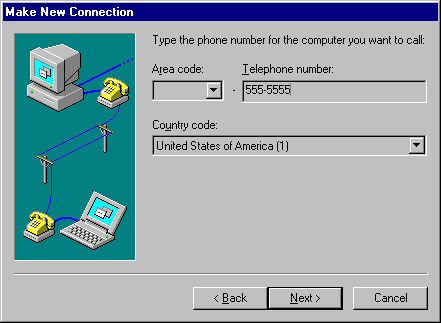
6. Type the ISP phone number in Telephone number.
7. Click Next, and then click Finish. A connection icon is created in the Dial-Up Networking folder, as shown in the following figure.

8. Verify your connection by using the following procedure.
To verify or edit your ISP connection
1. In My Computer, right-click the connection icon in the Dial-Up Networking folder, and then click Properties to verify that your ISP connection is correctly configured. The following dialog box appears.
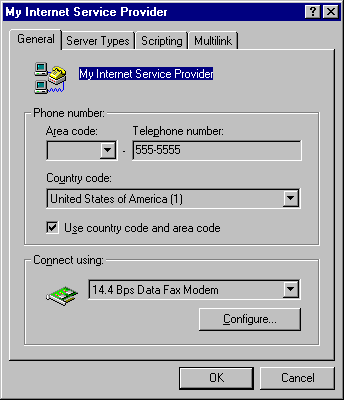
2. Review the information on the General tab to ensure that the phone number is correct and that the correct modem or ISDN device is selected. Make any necessary changes.
3. Click the Server Types tab. The Server Types tab is illustrated in the following figure.
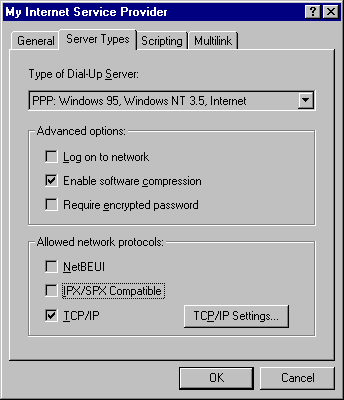
4. Review the information on the Server Types tab to verify that the Type of Dial-Up Server box displays “PPP: Windows 95, Windows NT 3.5, Internet.”
5. In the Advanced options box, clear the Log on to the network checkbox. This option is not necessary for ISP connections, and clearing it will enable you to connect to your ISP more quickly.
Note You do not generally need to change the Enable software compression or Require encrypted password options.
6. In the Allowed network protocols box, ensure that TCP/IP is selected and that the other network protocols are not selected. Canceling the selection of other network protocols will enable you to connect to your ISP more quickly.
7. Click TCP/IP Settings to display the PPP TCP/IP Settings dialog box. Ensure that the TCP/IP settings conform to the settings required by your ISP provider.
Note You do not generally need to change the values on the Scripting tab. However, if your ISP requires a manual logon, you can use a script to automate the process. If you wish to use a script, consult your ISP for the correct configuration.
Also, you do not generally need to change the values on the Multilink tab. Multilink enables you to use two devices (such as modems or ISDN devices) of the same type and speed for a single dial-up link. If you have two such devices and your ISP supports the multilink feature, consult your ISP for the correct configuration.
8. Click OK.