| Microsoft Office 2000 Developer Object Model Guide | |
This document consists of object model diagrams for each Microsoft® Office application as well as components available for use within an Office application. The object model diagrams included here show how the objects in an object model fit together.
An application or component programmatically exposes its functionality through objects. You work with an object by using its properties and methods. Objects are named according to the portion of an application they represent, and they are ordered in a hierarchy. The topmost tier of each application's object hierarchy is typically occupied by a single object: Application. The Application object represents the application itself, and all other objects for that application are below the Application object. The second tier consists of a high-level categorization of objects. The remaining tiers include a variety of additional objects that are used to access the functionality that the second-tier objects contain.
A group of similar objects can be combined in the hierarchy as a collection. You can work with a member of a collection as a single object or as a member of that collection. For example, the Microsoft Excel object model exposes the Application object as the top-level object in its object model hierarchy. The Application object has a Workbooks collection that contains a Workbook object for each currently open workbook. Similarly, each Workbook object has a Worksheets collection that represents the worksheets in a workbook, and so on.
You can use these diagrams as a handy shortcut to finding the object you want to work with and understanding how that object fits into the overall object model exposed by an application.
The following table shows how objects and collections are represented in the diagrams.
| This type of item | Is designated this way |
| Object | 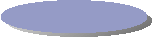 |
| Collection | 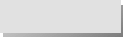 |
Each diagram contains notes to help you further understand what is depicted. The notes vary from diagram to diagram, but every note includes the name of the type library and its file name, as well as the name of the Help file that contains detailed information about the objects in the object model.
The symbols associated with a diagram indicate special information necessary to help you understand and work with the objects in the specified object model. Some symbols are used globally throughout the document; the following table explains what these global symbols mean.
| Symbol | Meaning |
| * | Items marked with this symbol are contained in the Microsoft Office 2000 library, whose objects are shown separately in several object model diagrams in this document. |
| ** | Items marked with this symbol are contained in the Microsoft Visual Basic Extensibility 5.3 library, whose object model diagram is shown separately in this document. |
For more information about working with the objects exposed by Microsoft Office applications, see Chapter 4, "Understanding Office Objects and Object Models," and Chapter 6, "Working with Shared Office Componentsin the Microsoft Office 2000/Visual Basic Programmer's Guide." For information about programming objects in a specific application, see Chapter 5, "Working with Office Applications."
In addition, you'll find detailed reference information about the objects contained in the object models shown here (and their related properties and methods) in the Help topics available for each object model. The easiest way to get help for an object is to select it in the Object Browser and then press F1 to display the related Help topic.