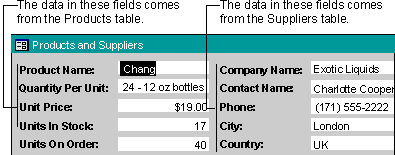
Using a Form Wizard is the simplest and fastest way to create a form that brings data together from more than one table. A Form Wizard speeds up the process of creating a form because it does all the basic work for you. In the first screen of a Form Wizard, you can pick the fields you want to include in your form. These fields can be from one table or from multiple tables. When you use a Form Wizard to create a multiple-table form, Microsoft Access creates an SQL statement behind the form. The SQL statement includes the information about which tables and fields to use.
You can use a Form Wizard to create a form that displays data from multiple tables as a "flat form" or as a "hierarchical form." An example of a flat form is a form that shows products and product suppliers.
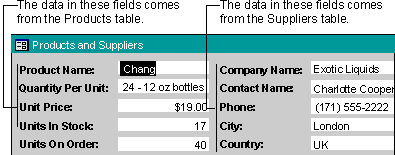
A hierarchical form is a form with one or more subforms. Subforms are useful if you want to show data from tables that have a one-to-many relationship. For example, you could have a Categories form that includes data from a Categories table and a Products table.
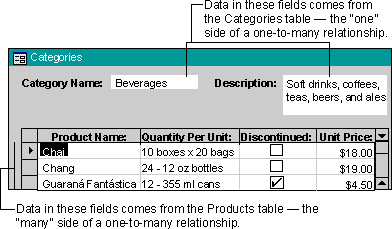
You may want to present your data hierarchically without using a subform. For example, if you have a form with lots of controls, you may not have room for a subform. In this case, you can use a Form Wizard to create synchronized forms. When you click a command button on one form, it opens another form that's synchronized with the record on the first form.
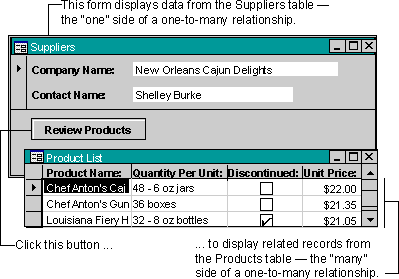
Return to Create a form based on more than one table