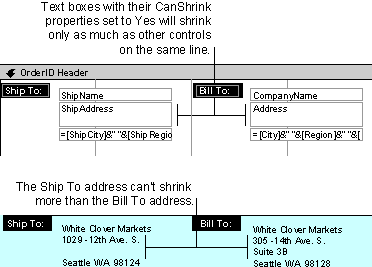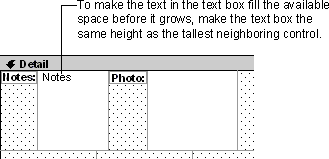
You can make a text box adjust vertically to the size of the data in the field for each record by setting the CanGrow and CanShrink properties to Yes. For example, a Memo field can contain values that are very long. You can make the text box large enough to accommodate most of the entries and set CanGrow to Yes, so that when the form or report is printed, the text box grows to fit longer entries. If a field has no values in some records, you can set CanShrink to Yes to avoid blank lines.
When a text box grows or shrinks, the entire section grows or shrinks vertically across its entire width. For that reason, the placement and height of the text box in relation to the controls beside it are important.
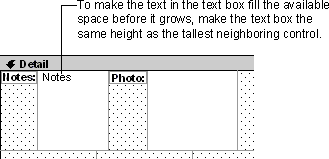
A text box can't shrink to a height that's less than the other controls on the same line. For example, if you have a label beside a text box, the label will always have a value (its caption) even when the text box doesn't have a value. The text box will shrink only to the same height as the label.