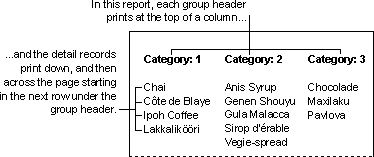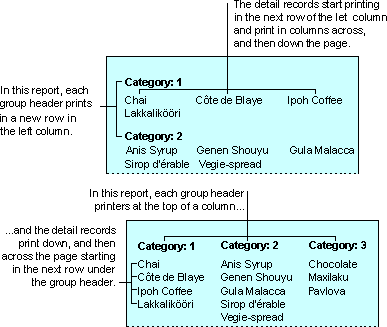
In multiple-column reports, you can emphasize group headings by placing them either down the left side of the page or across the top of the page. The following example reports use CategoryID as the group header and ProductName as the detail record.
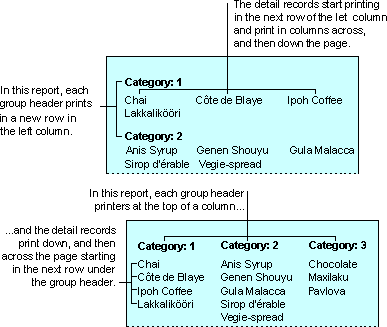
To create the preceding report, place the text box for CategoryID in the group header and the text box for ProductName in the detail section. Then set the NewRowOrCol property of the CategoryID header to Before & After, and set the following properties on the Columns tab in the Page Setup dialog box (Page Setup command on the File menu):
| Group | Property | Setting |
|---|---|---|
| Grid Settings | Number Of Columns | 3 |
| Column Size | Width | The width of one column in the detail section; for example, 2" |
| Height | The height of one row; for example, 0.25" | |
| Column Layout | Across, Then Down | Selected |
To create the report in the following example, you use the same report design as the one in the previous example, but set the NewRowOrCol property of the CategoryID header to Before Section, and set Column Layout to Down, Then Across in the Page Setup dialog box.