About setting the value of a control or property in response to an event
By assigning new values to controls and properties in response to events that occur on a form or report, you can make the objects you've created work together so that they're easier to use.
Here are some common situations that call for setting values with a macro or an event procedure:
Setting the value of a control on one form equal to the value of a control on another form
For example, you can put a command button on a Customers form that opens an Orders form and automatically fills in billing information from the Customers form.
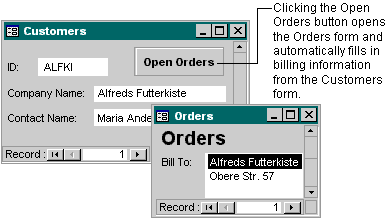
Updating the value of a control that's dependent on the value of another control
For example, you might have a PaymentDate control whose default value is the ship date (the value of the ShipDate control). You can use a macro or an event procedure to automatically reset the value of the PaymentDate control whenever the value in the ShipDate control changes.
For more information about setting the value of a control based on the value of another control, click  .
.
Setting a form or control property in response to a selection or other event
You can use a macro or an event procedure to set a form or control property in order to:
- Hide or display a control based on the value of another control. For example, you might want the DateDue control on an Orders form to be hidden if the order is already paid for (if the Paid control's value is Yes) or visible if payment is still due.
- Disable or lock a control based on the value of another control. For example, you can disable a DriversLicense control if the value of an Age control is below the minimum age for a driver's license.
- Display different sets of records depending on a selection. For example, you can control what records are displayed in a Customers form, depending on which option is selected in a Customer Type option group. To do this, set the RecordSource property of the form to one of several different queries, each of which contains the records for a different set of customers.
For more information about setting the value of a property in response to an event, click  .
.
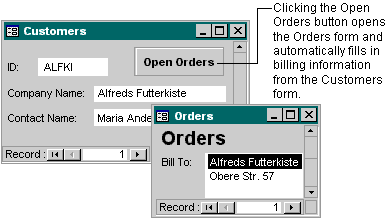
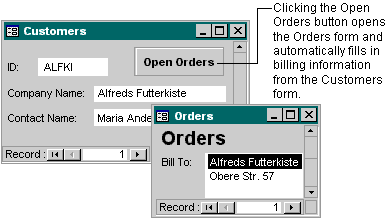
 .
. .
.