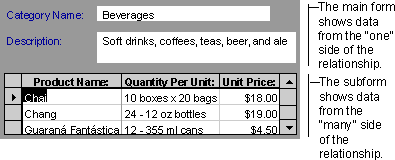
A subform is a form within a form. The primary form is called the main form, and the form within the form is called the subform. A form/subform combination is often referred to as a hierarchical form, a master/detail form, or a parent/child form.
Subforms are especially effective when you want to show data from tables or queries with a one-to-many relationship. For example, you could create a form with a subform to show data from a Categories table and a Products table. The data in the Categories table is the "one" side of the relationship. The data in the Products table is the "many" side of the relationship — each category can have more than one product.
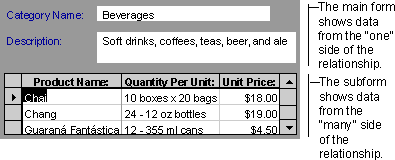
The main form and subform in this type of form are linked so that the subform displays only records that are related to the current record in the main form. For example, when the main form displays the Beverages category, the subform displays only the products in the Beverages category.
When you use a form with a subform to enter new records, Microsoft Access saves the current record in the main form when you enter the subform. This ensures that the records in the "many" table will have a record in the "one" table to relate to. It also automatically saves each record as you add it to the subform.
A subform can be displayed as a datasheet, as in the preceding illustration, or it can be displayed as a single or continuous form. A main form can be displayed only as a single form.
A main form can have any number of subforms if you place each subform on the main form. You can also nest up to ten levels of subforms. This means you can have a subform within a main form, and you can have another subform within that subform, and so on. For example, you could have a main form that displays customers, a subform that displays orders, and another subform that displays order details.
See examples of different types of subforms