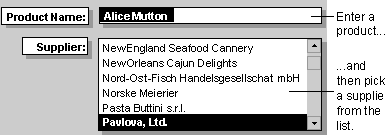
To create a list box, drop-down list box, or combo box that looks up values, you need to decide two things:
The rows for a list box, drop-down list box, or combo box can come from a fixed list of values that you enter when you create the list box, drop-down list box, or combo box (use when the list won't change very often), or they can come from a record source (use when you'll frequently update the list). For example, you could use a fixed list for a list box that contains entries for Mr., Mrs., or Ms. If, on the other hand, you have a Products form and you want to display a list of product suppliers in a list box, but the list will change frequently, base the list box on a record source. The list box looks up values in the Suppliers table and displays an up-to-date list of the suppliers that you can choose from.
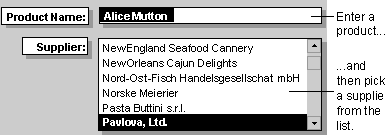
When a user selects a value in a list box, drop-down list box, or combo box, Microsoft Access can do one of two things: Access can store the selected value in a table (not the same table that the list gets its rows from), or Access can pass the value to another control. For example, for the Supplier list box, if a user selects "Pavlova, Ltd." in the preceding illustration, Access looks up the primary key value (SupplierID) for Pavlova, Ltd. in the Suppliers table and sets the SupplierID field (the foreign key) for the current record in the Products table to the same value. This is the value that is stored. Because Access is storing a value based on a selection in the list box, the list box is bound. (Note that the SupplierName value that comes from the Suppliers table is displayed in the list box but not stored.)
If, on the other hand, you want Access to use the value selected in the list box, drop-down list box, or combo box to determine the contents of another control or controls, you would create an unbound list box, drop-down list box, or combo box. For example, you might want to create a list box or drop-down list box that you can use to find a related record on a data access page. Or you might want to create a list box or combo box that you use to filter the records in another list box or combo box on a form.
Create bound and unbound combo boxes, drop-down list boxes, and list boxes