 .
.
A parameter query displays one or more predefined dialog boxes that prompt you for the parameter value (criteria). You can also create a custom dialog box that prompts for the query's parameters. For more information, click  .
.
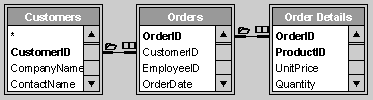
For a field that displays dates, you can display the prompts "Type the beginning date:" and "Type the ending date:" to specify a range of values. In the field's Criteria cell, type Between [Type the beginning date:] And [Type the ending date:].
 on the toolbar, and then type a value for the parameter. To return to query Design view, click View
on the toolbar, and then type a value for the parameter. To return to query Design view, click View  on the toolbar again.
on the toolbar again.Notes
 . For information on setting the ColumnHeadings property, click
. For information on setting the ColumnHeadings property, click  .
.LIKE [Enter the first character to search by: ] & "*"
searches for words that begin with a specified letter. The statement:
LIKE "*" & [Enter any character to search by: ] & "*"
searches for words that contain the specified character.
 .
.