 .
.
To learn more about using criteria, click  .
.
 .
.
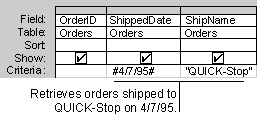
If your query includes linked tables, the values you specify in criteria on fields from the linked tables are case-sensitive — they must match the case of the values in the underlying table.
When you view a subdatasheet in a query, the Advanced Filter/Sort window contains the record source only for the selected subdatasheet. To filter on fields contained in the main datasheet or in a different subdatasheet, close the Advanced Filter/Sort window, select the main datasheet or the subdatasheet on which you want to set filter criteria, and then reopen the Advanced Filter/Sort window.
Notes
 .
. .
.