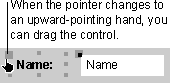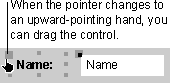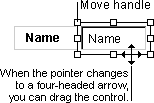Move a control or its label separately
- Open a form in Design view, a report in Design view, or a data access page in Design view.
- Click the control or its label.
- In forms and reports, place the pointer over the move handle in the upper-left corner of the control or label and the pointer changes to an upward-pointing hand. In data access pages, place the pointer on any edge of the control's border until the pointer changes to a four-headed arrow.
- Drag the control or label to its new position. The first example demonstrates how to drag a control on a form or report, and the second example demonstrates how to drag a control on a data access page.
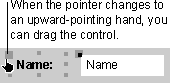
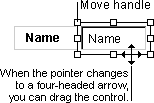
Notes
- The parts of a compound control remain related, even if you move the individual parts separately.
- To move an attached label to another section without moving the control, you must use the Cut and Paste commands. If you move a label to another section, the label will no longer be related to the control.
- If you need to make small adjustments to the placement of a control on a form, report, or data access page, you may find it easier to press CTRL plus the appropriate arrow keys. When you move a control this way, Microsoft Access does not align the control with the grid, even if Snap To Grid is on.