
If you're using a subquery to define a Field cell, type a SELECT statement enclosed in parentheses in a Field cell. After you leave the cell, Microsoft Access automatically inserts "Expr1:", "Expr2:", and so on, before the SELECT statement.
Note For more space in which to enter the SELECT statement while in a Field or Criteria cell, press SHIFT+F2 and enter the statement in the Zoom box.
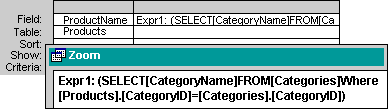
To rename the field, replace "Expr1:" with a field name — for example, "Cat:".
 on the toolbar.
on the toolbar.