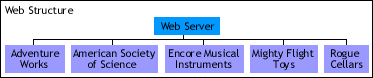
Microsoft FrontPage 2000 makes FrontPage-based web creation as easy as creating a new folder on your hard drive. The key to successful web management in FrontPage is planning the structure and design of your webs. As many FrontPage 98 users know, FrontPage creates a unique environment for Web sites that provides greater flexibility for the Webmaster. With most Web servers, you have one Web site, but with FrontPage, you can create as many webs as you want, including nested webs. A FrontPage-based web comprises three layers—web structure, folder structure, and navigation structure. Click one of the links below to select a specific topic.
Understanding FrontPage Web Structure
Understanding FrontPage Folder Structure
Understanding Navigation Structure
Creating Web Sites Programatically
Creating a Web Site with the Add Method
Creating a Web Site with the MakeWeb Method
Understanding FrontPage Web Structure
Any folder on your Web server can be a web with its own folder hierarchy that can include subwebs below the original web. When you install FrontPage, the program automatically provides a default name for your main web. On a disk-based system, the default name is C:\My Documents\My Webs for a Microsoft Windows operating system or C:\WINNT\Profiles\logon alias\Personal\My Webs for a Microsoft Windows NT operating system. You may want to name the individual subwebs for the various company names themselves, such as Adventure Works, American Society of Science, Encore Musical Instruments, Mightyflight Toys, or Rogue Cellars.
FrontPage provides a variety of web templates—corporate, discussion, customer support, and so on. These templates provide the foundation of the structure for each web. For example, Adventure Works may want you to establish a full-blown corporate presence for their Web site; while Encore Musical Instruments already has a web that you'll be importing, but wants you to add a customer support web, and so on. The web hierarchy for a disk-based web is shown in the following diagram.
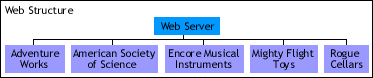
Figure 0.1 Conceptualized view of a web structure.
The following figure shows the web structure in Folders view. The subwebs display a small globe within the folder icon.
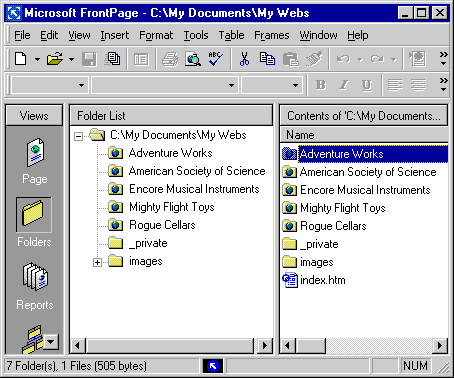
Figure 0.2 Subwebs shown within the main web structure.
Understanding FrontPage Folder Structure
The folder structure in FrontPage behaves in the same manner as the folder structure in Windows Explorer However, to access these files from Windows Explorer, you have to export them to another location—either your hard drive or server. During the export process, the files are converted to HTML pages. In that sense, opening FrontPage is similar to opening a window to your webs. The folder hierarchy for a disk-based web is shown in the following diagram.

Figure 0.3 Conceptualized view of a folder structure.
The following figure shows the folder structure in Folders view.
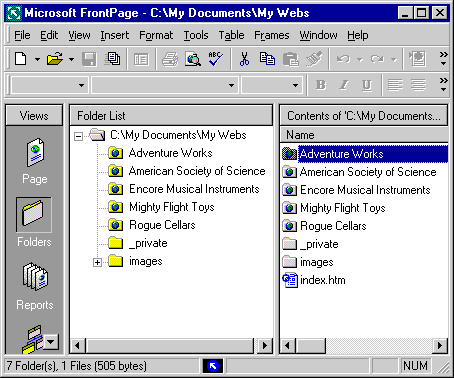
Figure 0.4 Folders shown within a combined folder/web structure.
Note This figure displays the same information as the previous one because both folders and webs are displayed in the same view, but you can see from the web and folder diagrams that they each have their own structure. A web or subweb is a folder. However, a folder that is also a web contains meta data about that web. For example, if you apply a theme to one of your webs, all folders within that web will have the same theme. However, you can apply different themes to the webs on your Web server. When you change a web to a folder, you remove special settings that make that folder a web, and settings such as the theme change to match the "global" theme for the disk-based or server-based web that provides the container for your FrontPage-based subwebs.
Understanding Navigation Structure
You can create files within your web, but the navigation structure that links these files to your web isn't automatically created when the files are created. However, each subweb can have its own home page. A home page is usually the starting page for any web in the navigation structure; but in FrontPage you can create alternate pages that exist at the same navigation level as the home page. You may want to add links to a home page that navigate to home pages of other subwebs that you're maintaining.
The navigation structure contains nodes that link each of the pages in your subwebs and provide pointers to the locations of each page in the navigation structure. The navigation structure for a disk-based web is shown in the following diagram.
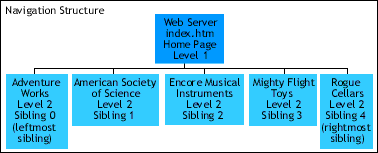
Figure 0.5 Conceptualized view of a navigation structure.
The following figure shows the navigation structure in Navigation view.
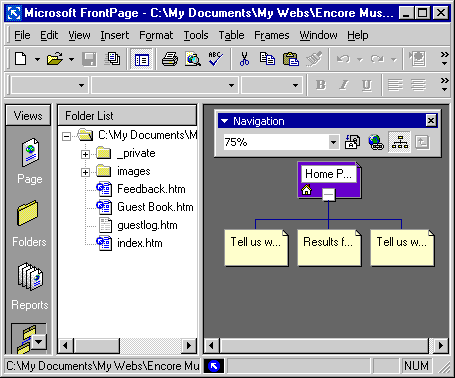
Figure 0.6 Navigation nodes shown within the navigation structure.
Creating Web Sites Programmatically
Here's a very simple design for a web. The Rogue Cellars company wants to add a subweb called Wines Around the World that will start with pages for two countries, Spain and France. The folder structure will contain the Rogue Cellars web and the folder for the subweb, Wines Around the World, plus the hidden folder _private, and an Images folder. The navigation structure will contain the Wines Around the World home page (index.htm) and the two child pages (Spain.htm and France.htm—the left and right nodes in the navigation structure).
There are two ways to create FrontPage-based webs in Microsoft Visual Basic for Applications. You can use the Add method with the Webs collection, or you can use the MakeWeb method with a WebFolder object to change an existing folder into a web.
Creating a Web Site with the Add Method
Once you've designed how your Web site is going to look and function, you can use the Set statement as shown in the procedure below to create a new web.
Note To run the examples in this topic, you must have a web called "C:\My Documents\My Webs\Rogue Cellars" (for a server running on Microsoft Windows) or "C:\WINNT\Profiles\logon alias\Personal\My Webs\Rogue Cellars" (for a server running on Windows NT). Or, you may substitute a web and files of your choice.
Private Sub Add()
Dim myNewWeb As Web
Set myNewWeb = _
Webs.Add("C:\My Webs\Rogue Cellars\Wines Around the World")
End SubWhen you create a web with this method, you only create the web and its folder, you don't create a complete Web site with all of the folders, pages, and navigation in place. The next step is adding a home page. The following statement shown in bold adds a home page and is added to the previous procedure.
Private Sub Add()
Dim myNewWeb As Web
Dim myFiles As WebFiles
Dim myUrl As String
Set myNewWeb = _
Webs.Add("C:\My Webs\Rogue Cellars\Wines Around the World")
Set myFiles = myNewWeb.RootFolder.Files
myFileUrl = _
"C:\My Webs\Rogue Cellars\Wines Around the World\index.htm"
myFiles.Add(myFileUrl)
End SubBecause index.htm or default.htm are file names associated with names commonly used as home pages, FrontPage creates the appropriate navigation structure for a home page whenever you use one of these names. However, if you add further pages using the Add method with the WebFile object, you will add pages, but FrontPage will not automatically create the navigation structure for you—you will have to add the navigation structure manually as is illustrated in the following statements shown in bold.
Note The following example creates a new web in the Rogue Cellars web and creates two pages in the new web, index.htm, Spain.htm.
Private Sub AddCompleteWeb()
Dim myNewWeb As Web
Dim myFiles As WebFiles
Dim myUrl As String
Dim myFileOne As String
Set myNewWeb = _
Webs.Add("C:\My Webs\Rogue Cellars\Wines Around the World")
Set myFiles = myNewWeb.RootFolder.Files
myFileUrl = _
"C:\My Webs\Rogue Cellars\Wines Around the World\index.htm"
myFiles.Add(myFileUrl)
myFileOne = "C:\My Webs\Rogue Cellars\Wines Around the World\"
myFileOne = myFileOne & "Spain.htm"
myFiles.Add myFileOne
Call myNewWeb.HomeNavigationNode.Children.Add(myFileOne, "Spain", _
fpStructLeftmostChild)
myNewWeb.ApplyNavigationStructure
End SubNotice the last statement in bold—this method applies the changes that you've made to the navigation structure.
There are several constants you can use in the Add method for the Children property, fpStructBaseOnSibling, fpStructLeftmostChild, and fpStructRightmostChild. Very simply, these constants inform FrontPage which position you want to apply to the file in the navigation structure—left, right, or base the position on one of the siblings. Here, myFileOne becomes the leftmost child of the home page. The next step is to add the next page, so that you can view the navigation structure in Navigation view. The following statement shown in bold adds another page and navigation node to the previous web.
Private Sub Add()
Dim myNewWeb As Web
Dim myFiles As WebFiles
Dim myFileUrl As String
Dim myFileOne As String
Dim myFileTwo As String
Set myNewWeb = _
Webs.Add("C:\My Webs\Rogue Cellars\Wines Around the World")
Set myFiles = myNewWeb.RootFolder.Files
myFileUrl = _
"C:\My Webs\Rogue Cellars\Wines Around the World\index.htm"
myFiles.Add(myFileUrl)
myFileOne = "C:\My Webs\Rogue Cellars\Wines Around the World\"
myFileOne = myFileOne & "Spain.htm"
myFileTwo = "C:\My Webs\Rogue Cellars\Wines Around the World\"
myFileTwo = myFileTwo & "France.htm"
myFiles.Add myFileOne
myFiles.Add myFileTwo
Call myNewWeb.HomeNavigationNode.Children.Add(myFileOne, "Spain", _
fpStructLeftmostChild)
Call myNewWeb.HomeNavigationNode.Children.Add(myFileOne, "Spain", _
fpStructRightmostChild)
myNewWeb.ApplyNavigationStructure
End SubYou can continue to add pages and navigation nodes to your web in this way until your web is complete. Or, you can create a For loop where you iterate through the web adding the number of pages and navigation nodes you need to complete the web. The following example adds five pages and navigation nodes to a new web in the Rogue Cellars web.
Note Creating, moving, or deleting files and folders while attempting to modify the navigation structure may cause some changes to be lost. First Make the changes to the folder structure of the web, make the navigation structure changes, and then apply the navigation structure to the web.
Private Sub AddDesignerCrystalWeb()
Dim myWeb As Web
Dim myParentWeb As Web
Dim myFolders As WebFolders
Dim myFolder As WebFolder
Dim myFiles As WebFiles
Dim myNewFiles(4) As WebFiles
Dim myChildNode As NavigationNode
Dim myNewFilename As String
Dim myFileURL As String
Dim myCount As Integer
Dim myBaseURL As String
Dim myWebURL As String
Dim myInputMsg As String
Dim myExist As Boolean
Set myParentWeb = _
Webs.Open ("C:/My Documents/My Webs/Rogue Cellars/")
myParentWeb.Activate
myBaseURL = "C:/My Documents/My Webs/Rogue Cellars/"
myWebURL = myBaseURL & "Rogue Cellars Designer Crystal"
myExist = False
myInputMsg = _
"All files will have "".htm"" appended. Type a file name: "
Set myFolders = Webs(0).RootFolder.Folders
For Each myFolder In myFolders
'Check to see if myWebURL already exists.
If myFolder.IsWeb And myFolder.Url = myWebURL Then
myExist = True
End If
Next
'Create myWebURL if it doesn't exist.
If myExist = False Then Webs.Add(myWebURL).Activate
Set myWeb = ActiveWeb
Set myFiles = myWeb.RootFolder.Files
'Create files.
For myCount = 0 To UBound(myNewFiles)
myNewFilename = InputBox(myInputMsg)
myFileURL = myWeb.Url & "/" & myNewFilename & ".htm"
myFiles.Add myFileURL
myFiles(myFileURL).Edit
Next
'Add to navigation structure.
For myCount = 0 To UBound(myNewFiles)
'Check if the current page is index.htm, if so, skip it.
If myFiles(myCount).Title = "index.htm" Then
myCount = myCount + 1
End If
Set myChildNode = _
myWeb.RootNavigationNode.Children(0)
'Add navigation node to the current page.
myChildNode.Children.Add myFiles(myCount).Url, _
myFiles(myCount).Title, fpStructLeftmostChild
Next
myWeb.ApplyNavigationStructure
End SubCreating a Web Site with the MakeWeb Method
If you already have an existing folder that you'd like to convert to a web, you can use the MakeWeb method with a WebFolder object as shown in the following procedure.
Note This procedure assumes that web(0) is the Rogue Cellars web and that it contains a folder called FolderOne.
Private Sub MakeAWeb()
Dim myWeb As Web
Dim myFolder As WebFolder
Set myWeb = Webs(0)
myWeb.Activate
Set myFolder = ActiveWeb.RootFolder.Folders("FolderOne")
myFolder.MakeWeb
End SubYou will need to create a navigation structure once PageOne is a subweb of Rogue Cellars.