
 |
|
||
|
|
|||
By using the new Web features in Microsoft Office 2000, users can manage files on a Web server in the same way they manage files on any local hard disk or network server.
When you install the Web Publishing feature, Office adds an object named Web Folders to the Microsoft Windows environment. In Microsoft Windows NT 4.0 and Windows 95/98, Web Folders appears immediately after My Computer in the Windows Explorer hierarchical structure.
The Web Folders object contains shortcuts to Web sites. You can create, move, rename, and delete shortcuts in Web Folders. The shortcuts you add can include both a URL and a friendly display name. In Windows Explorer, publishing is as easy as dragging files to sites in Web Folders.
In Office 2000 applications, Web Folders gives users access to Web sites from My Computer, Windows Explorer, and the Open and Save As dialog boxes (File menu). With the Web Folders object installed, users can navigate within, open files from, and save files to Web sites.
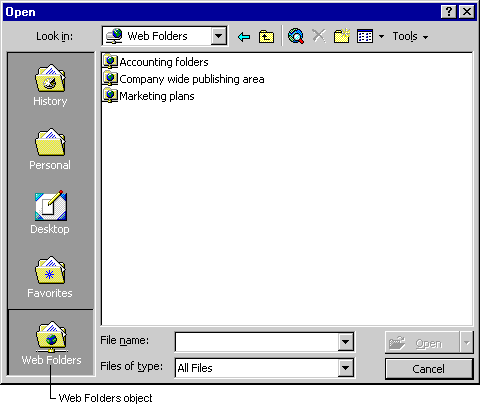
My Network Places in Windows 2000
Windows 2000 Server and Windows 2000 Workstation do not display a Web Folders object. Instead, there is an object named My Network Places, which also replaces Network Neighborhood. My Network Places contains Web folder and universal naming convention (UNC) shortcuts, as well as connections to computers on your local area network (LAN).
In the Open and Save As dialog boxes (File menu) in the Office 2000 applications, My Network Places appears in the Look in box, where users can select any Web folder shortcut or UNC shortcut to open or save documents.
Note There might be some files on your Web site that you want to hide from users, such as Common Gateway Interface (CGI) or Active Server Pages (ASP) scripts. To prevent files stored on an NTFS-formatted drive from appearing in Web Folders on client computers, apply NTFS permission settings to the files that you want to hide.
Topic Contents | Previous | Next | Top Friday, March 5, 1999 © 1999 Microsoft Corporation. All rights reserved. Terms of use. | ||
|
License
|