
 |
|
||
|
|
|||
Providing hyperlinks between related documents gives readers and authors easier access to relevant information. For example, the specifications for a new bicycle might include hyperlinks to descriptions of individual parts that make up the bicycle. Or an annual report distributed online as a Microsoft Word document might contain hyperlinks to a Microsoft Excel spreadsheet with yearend balances, so users can do their own detailed analyses.
Office 2000 includes a simplified dialog box that is shared across all Office 2000 applications to make it easy for any user to create and edit hyperlinks: the Insert Hyperlink dialog box (Insert menu).
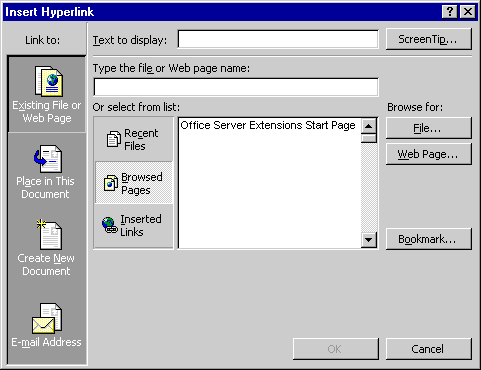
By using this dialog box, Office 2000 users can attach hyperlinks to a variety of objects, including text, graphics, tables, slides, cells, and custom database form fields. These hyperlinks can go to any of the following locations:
From the administrator’s perspective, hyperlinks are generally simpler to support than OLE or dynamic data exchange (DDE) links. In the case of OLE or DDE links, Office applications maintain a connection to the linked source data, and administrators must manage the document to maintain this connection. Hyperlinks, by contrast, are primarily navigational tools.
The hyperlink feature in Office 2000 is designed for intranets with highspeed links and direct file access. Hyperlinks work on local area networks (LANs) or highspeed wide area networks (WANs) without HTTP or any special Web server software. (Office also supports hyperlinks to documents on the World Wide Web, although access time can be much slower.)
Using hyperlinks to navigate between Office documents is similar to navigating on the Web. To extend the similarity, Office includes the Web toolbar, which is shared across Office 2000 applications.

The Web toolbar is similar to the navigation elements in standard Web browsers, with buttons for navigating forward, back, and to the home page. By using the Search the Web button, users can search the Web or an intranet. Users can enter a URL or a file path in the Address box. The Favorites menu on this toolbar provides easy access to frequently visited sites.
If you don’t want your users navigating to the Web from within Office, you can disable the buttons on the Web toolbar. For more information, see Locking Down an Office Configuration.
Topic Contents | Previous | Next | Top Friday, March 5, 1999 © 1999 Microsoft Corporation. All rights reserved. Terms of use. | ||
|
License
|