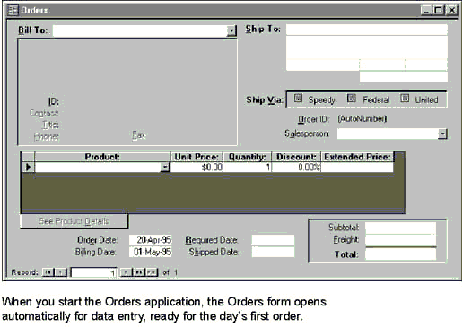
One effective approach to organizing and presenting tasks in an application is to use a startup form as a control center for the application. The startup form provides navigation to all tasks; it’s the first form you see when you start the application. One example of this type of form is the Switchboard form that the Database Wizard creates. In an application you create from scratch, however, you have more flexibility in how your application starts.
When designing a startup form, try to bring your users’ primary tasks as close to the surface of the application as possible. For example, if your application focuses on one task, you could use a form for that particular task as your startup form. The Orders sample application is a good example of such an application. Its startup form is the Orders form. Sales representatives can complete their primary task and navigate to related tasks from this form.
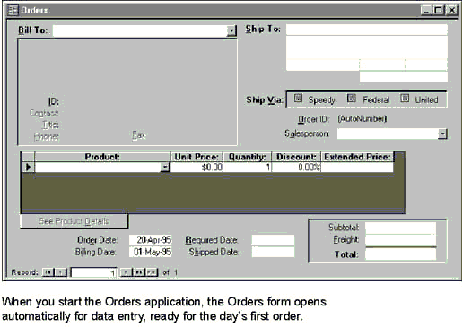
To see this form, open the Orders application in the Samples subfolder of theOffice folder.
If, in contrast, your application contains numerous forms and reports and you can’t predict which one a user would want to use first, you can start the application by displaying a form that acts more like a switchboard. This type of form often uses command buttons to group related objects and tasks.
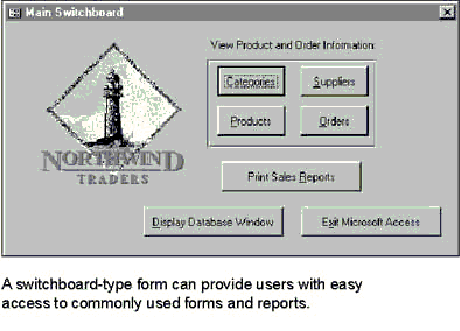
To see this form, open the Northwind application in the Samples subfolder of the Office folder.
The Developer Solutions sample application, which shows different ways to address common application design issues, has another type of startup form. Its startup form is a navigation tool you use to find the solution you want.
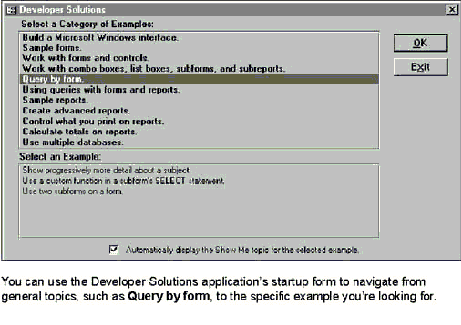
To see this form, open the Developer Solutions application in the Samples subfolder of the Office folder.
These are only a few of many possible approaches you can use for an application’s startup form. After you devise a plan that will help your users navigate between forms and tasks in your application, and after you design your startup form, you’re ready to define how you want the application to start.
See Also For information on specifying a startup form, see “Setting Startup Options” later in this chapter.