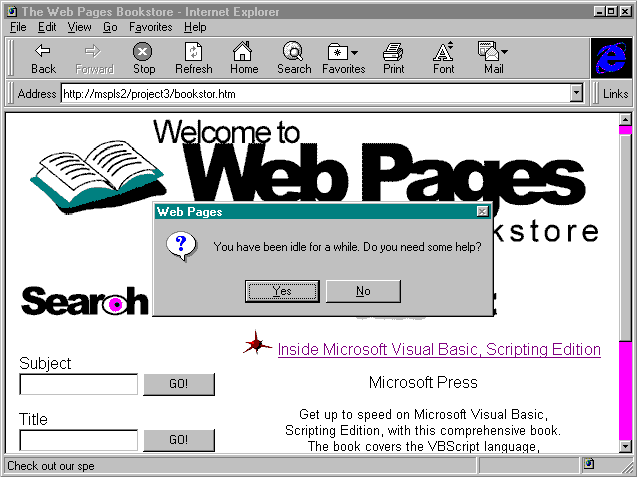
Run the project by opening bookstor.htm from the Internet Explorer. When you see the home page, wait 30 seconds to see whether the help message box appears. When the message box appears, click on Yes and watch the animated help demonstration to make sure that it runs correctly. Figure 8-9 shows the home page with the help message box displayed.
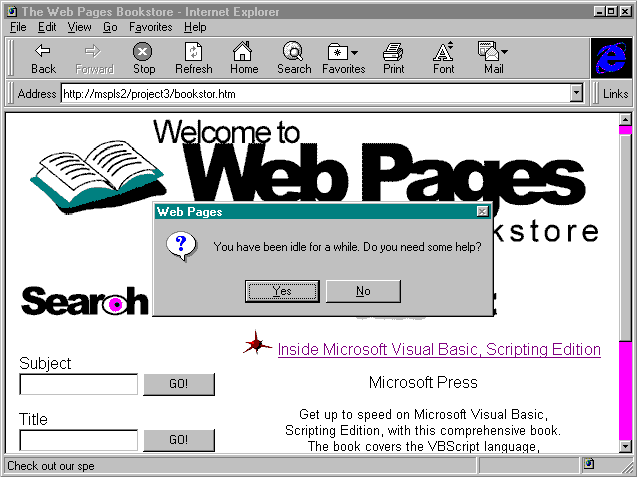
Figure 8-9.
The help message box displayed on the bookstore home page.
After you have tested the help demonstration, type the search string %programming% into the title search text box and click on the GO! button. Check to make sure that IDC returns a table full of book selections on subjects containing the keyword programming. Since there are many books about programming, more than 20 matching titles may be found. Figure 8-10 shows the message that is displayed at the bottom of the returned table if more than 20 matching titles are found.
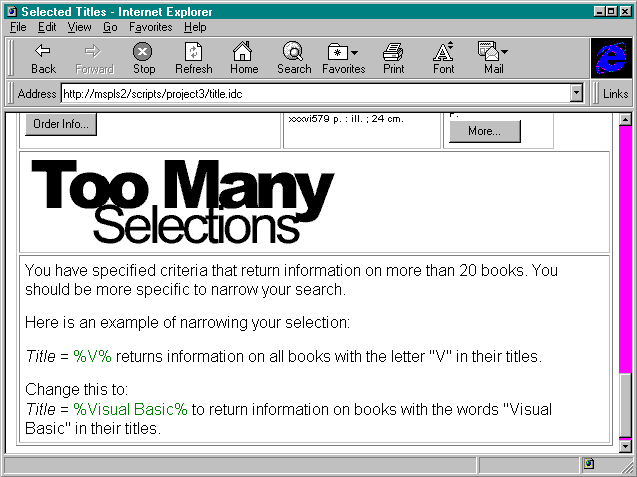
Figure 8-10.
The message displayed when more than 20 matching titles are found.
Select a book and click on the Order Info button. The Book Order page should appear.
In the Book Order page, verify the behavior of the ActiveX Calendar control by clicking on various dates and checking to see whether they appear in the text box. After you have tested the Calendar control, check the form validation routine by clicking the Order! button when the form has blank fields. The validation message box should appear. Figure 8-11 shows the message box that is displayed if one or more of the fields in the order form does not contain data.
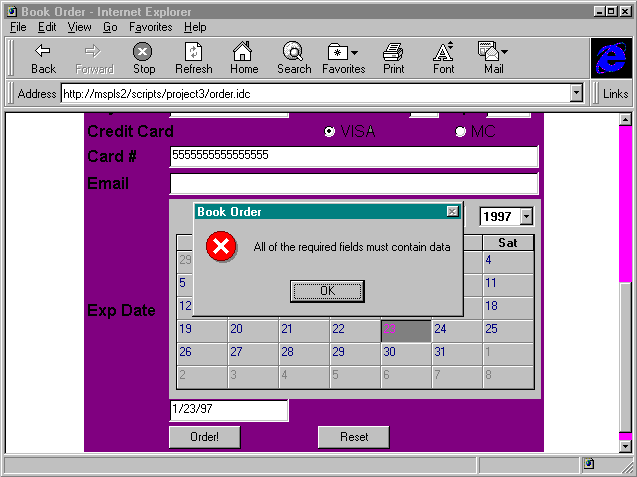
Figure 8-11.
A data validation message box displayed in the order form.
Finally, fill out the form and submit the order by clicking the Order! button. Depending on which book you have ordered, different confirmation screens appear. Figure 8-12 (page 344) shows the confirmation screen that appears if the ordered book has the terms database, visual, and programming in the title. The confirmation screen includes links to other database-related books, a link to Microsoft's web site, and a PowerPoint animation.
If everything is working correctly, book orders will be stored in the Customers table of the bookstore database. Figure 8-13 (page 344) shows some of the fields for a book order in the bookstor.mdb database, as viewed in Microsoft Access for Windows 95.
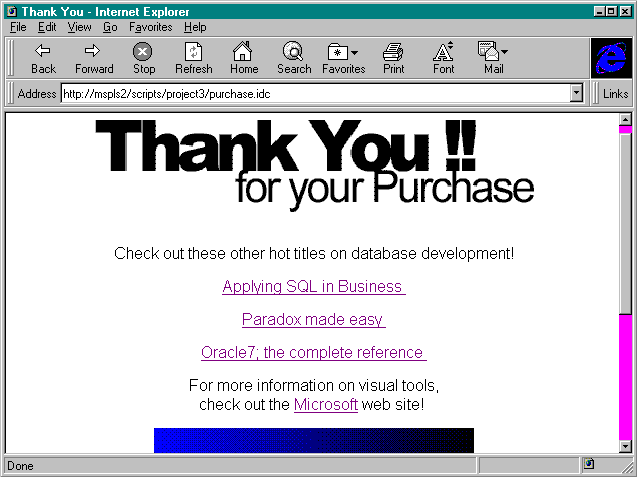
Figure 8-12.
The confirmation screen for a purchased book containing the terms database, visual, and programming in the title.
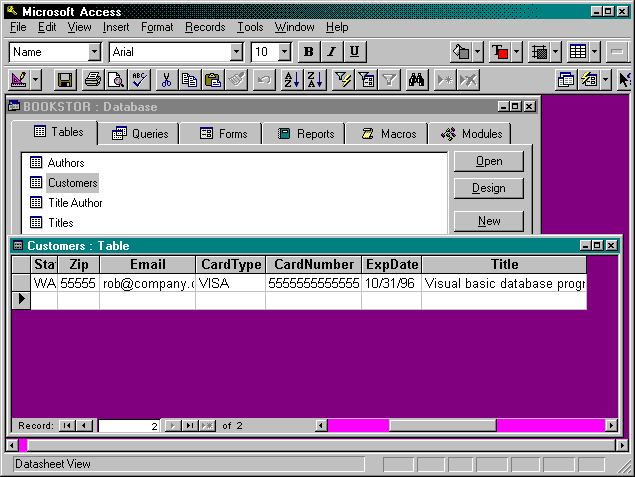
Figure 8-13.
A book order in the bookstore database.