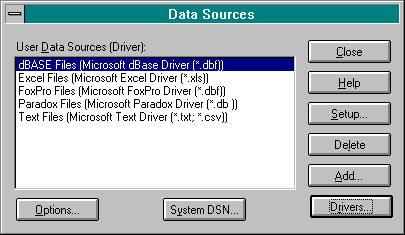
Before you can create an ODBC datasource, the ODBC drivers must be properly installed on your Windows NT server. If the drivers have already been installed, you can skip this section. You can determine whether or not the drivers have been installed by opening the ODBC Administrator, which can be found in the Control Panel in the Main program group or in an ODBC group.
When you start the ODBC Administrator, you will see the Data Sources dialog box. The Data Sources dialog box lists all the user datasources that are registered on your machine. You can set up two different kinds of datasources in the ODBC Administrator: user datasources and system datasources. User datasources are defined for the use of individual users, and system datasources are intended for use by other processes. IIS uses only system datasources. Figure 6-4 shows a sample of the Data Sources dialog box.
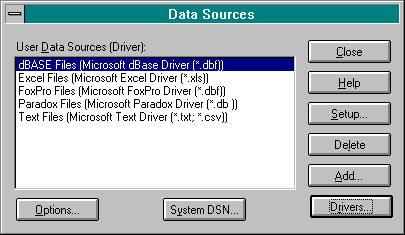
Figure 6-4.
The Data Sources dialog box.
In the Data Sources dialog box, click on the Drivers button to see a list of all the ODBC drivers on your server. If the Access drivers have been installed, you will see an appropriate entry. Figure 6-5, on page 198, shows a sample of the Drivers dialog box as it appears when the Access drivers and others have been installed. If the Access drivers haven't been installed on your server, close the Drivers dialog box and the Data Sources dialog box. You will return to the ODBC Administrator after you have installed the drivers.
To install the Access drivers, you will need either the companion CD included with this book or a copy of Microsoft Access. To install the drivers from the companion CD, run the ODBC setup and follow the directions. To install the ODBC drivers from Microsoft Access, run the setup program from the product CD. When you run the setup program, you will see a dialog box asking you if you want to perform a complete setup or a custom setup. Select Custom from the dialog box. When you perform a custom setup of Microsoft Access, you will be presented with a list of components that you can install.
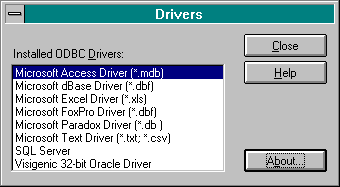
Figure 6-5.
The Drivers dialog box showing installed ODBC drivers.
From the setup dialog box, choose to install only the Data Access component. Choosing the Data Access component will install the appropriate ODBC drivers on your machine. Follow the rest of the instructions for the setup routine, and then return to the ODBC Administrator and verify that the Access drivers are now present in the Drivers dialog box.