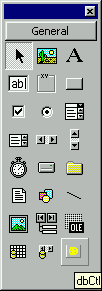
In addition to our About box, another way to set our program apart from the others is to show a special bitmap in the tool palette. VB provides the standard blue control bitmap, but we want to make our control stand out. No problem. Read on!
1. Bring up the Properties box of the control and select ToolboxBitmap. Clicking the ellipsis will display the file dialog box. Select a
file from one of the bitmaps that ships with VB 6.0 - or any other bitmap that you might like. If you are unlike me and have artistic abilities, you might even use PaintBrush and draw your own. For now though, just select a bitmap and press OK. This will automatically provide that bitmap as the picture that shows up for your control on the programmer's tool box when our control is compiled..bmp}
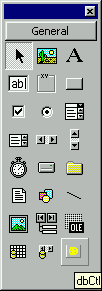
Then when you let the mouse linger over your control, the name of the control is displayed in the tool tip box, right under your new bitmap.