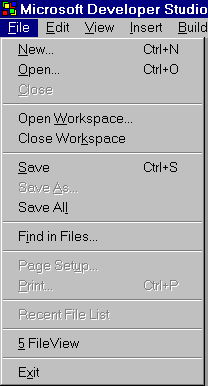
Because you can create and store resource elements separately from a project (but most commonly, they will be within a project), the Developer Studio makes provisions for opening both project and individual resource files. The Developer Studio’s File menu has two “open” provisions: Open and Open Workspace:
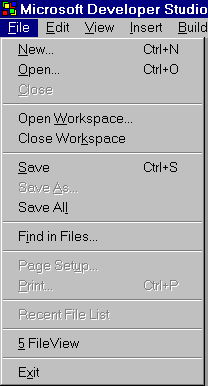
You can use the Open option to open any type of file, including a project file. But the Open Workspace option provides a shortcut specifically for opening projects. Likewise, the Close Workspace option closes an open workspace and all associated files. When you reopen the workspace, all the files that were previously open are reopened.
On the other hand, if you want to work on an individual resource file or create a new resource file, without opening a project, simply click New to open the New dialog box, shown in Figure 7.2, and select the file type.
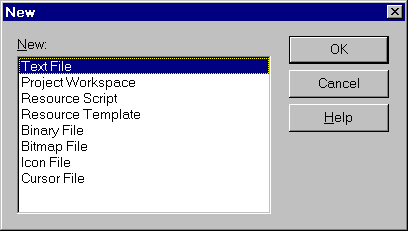
Figure 7.2: Creating a new file or resource
Notice here that there are individual options for bitmap, cursor, and icon files but not for dialog boxes, menus, accelerator keys, and other resources. Instead, all resource types except image resources are covered by the Resource Script option.
If you wish to open an individual resource file, select the Open option to see the dialog box shown in Figure 7.3. Then you can select the type of resource (or other file) from the Files of Type pull-down list.
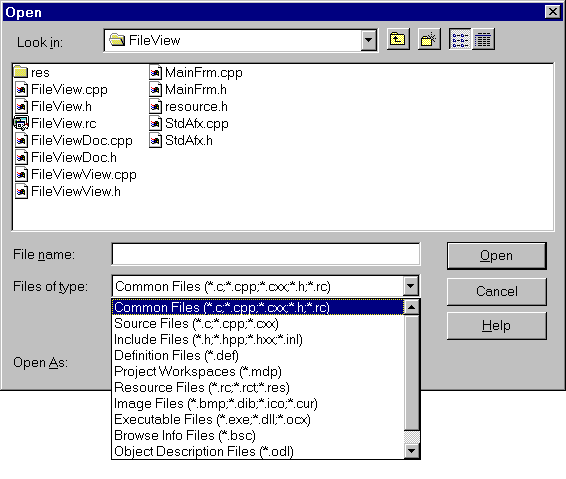
Figure 7.3: Opening a file outside a project