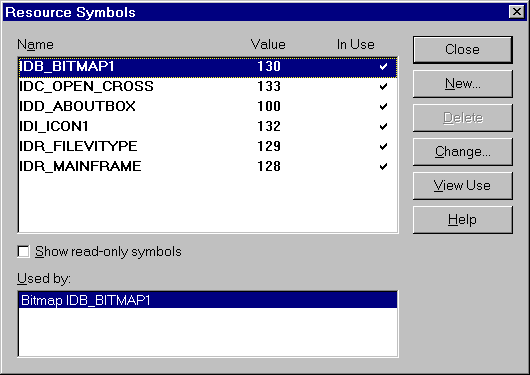
To view resource identifiers, select Resource Symbols from the View menu. The Resource Symbols dialog box appears, as shown in Figure 7.6. Here the resource identifiers are listed in alphabetical (not numerical) order.
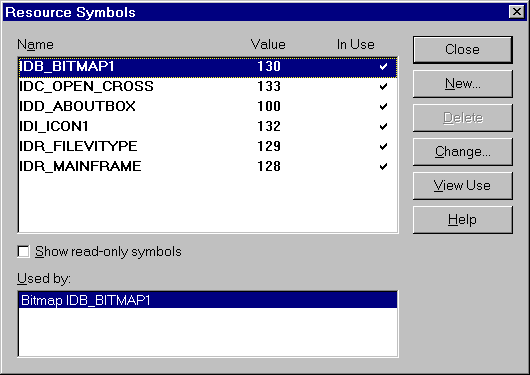
Figure 7.6: Viewing resource identifiers
A checkmark in the In Use column on the right side of the dialog box indicates that an identifier is in use. The Used By box, at the bottom of the dialog box, shows where the highlighted identifier is used. When an identifier is used by more than one resource, multiple items appear in the Used By list. To view the use of an identifier, click the View Use button.
WARNING
Obsolete or unused identifiers may remain in the Resource.H header but will not be checked. You can delete or change them; however, you should be aware that unchecked identifiers may be mnemonic constants created for special messages. The lack of a checkmark simply means that the constant is not used by any resource element.
To change an identifier, click the Change button. If the selected identifier is in use, you will not be able to change that identifier through this dialog box. You can only change an identifier that is in use by changing the properties for the resource element. If the selected identifier is in use, the Delete button will be disabled. You can delete only identifiers that are not in use.
To edit the properties for most resources, right-click the resource item in the tree display, and then select Properties from the pop-up menu. You can then change the resource properties and identifier in the Properties dialog box. For string table entries, you can change the resource identifiers directly in the string table.