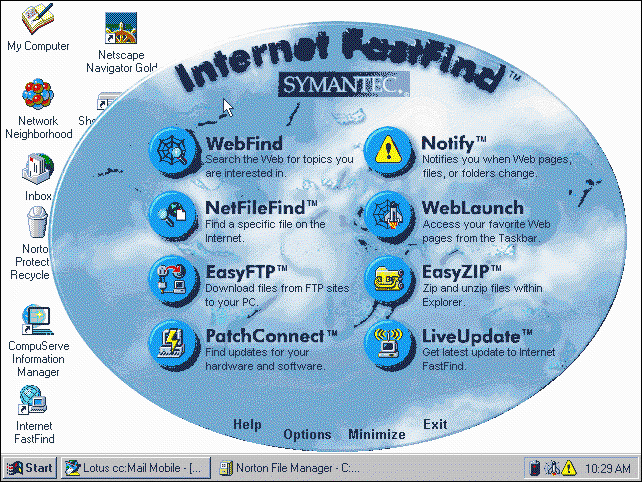
by Gregory Shultz
With the abundance of sites on the Internet, searching for specific information can be frustrating. After all, sites may appear in one search engine but not in another. The popular search engines also are notorious for listing multiple pages from the same site. It's often difficult to cut through the clutter to get to the information you really need. However, the handy utility Internet FastFind, from Symantec Corporation, eliminates many such search frustrations. Internet FastFind lets you enter search criteria that it then simultaneously runs through all the leading search engines. When the utility is finished, it removes duplicate listings and presents clearly organized search results.
InstallationInstalling Internet FastFind is extremely easy. All you have to do is put the CD into your drive and answer a couple of questions. The installation program will put an icon on the Start menu and give you the opportunity to place a shortcut directly on your desktop. Even though it's normally not a good idea to have too many icons on the desktop, if you do much Net surfing you'll probably want desktop access to this valuable tool.
FeaturesWhen you run Internet FastFind, it will kick off with the splash screen shown in Figure A. As you can see, it provides you with several options, along with an explanation of each. These features help you to search for Web sites or files and to download the latest patches and drivers for your computer.
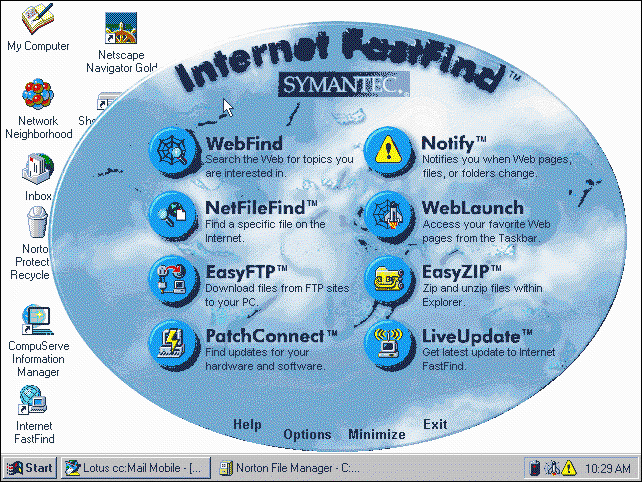
Figure A: Internet FastFind's main screen offers several features.
The feature we found ourselves using most often was WebFind. Our authors spend a lot of time searching the Internet for technical information, and WebFind makes this otherwise cumbersome job easy. It has already saved us countless hours in research time.
When you select WebFind, you'll see a dialog box that prompts you for your search criteria. The utility also gives you the choice of searching for the exact phrase you entered or for several other test combinations. When you enter your search criteria and click the Find Now button, WebFind will begin the search process and display a dialog box that looks like the one shown in Figure B.
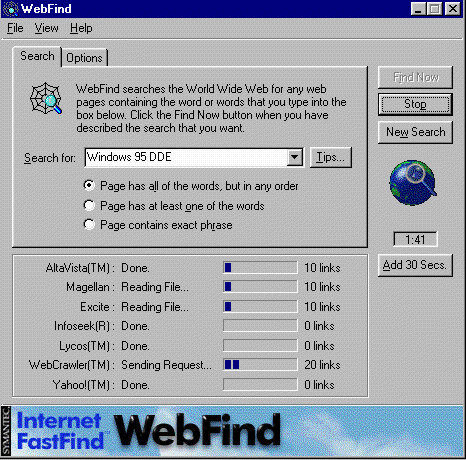
Figure B: This dialog box tracks the search process.
The search will continue until a pre-set time limit runs out, the search engines have found all possible links, or WebFind has compiled the maximum number of links you've allowed. As you can see in Figure C, you can customize all these parameters through the Options tab. You can specify which search engines WebFind will use, how much time to allow for searches, and the maximum number of links you want each search engine to report.
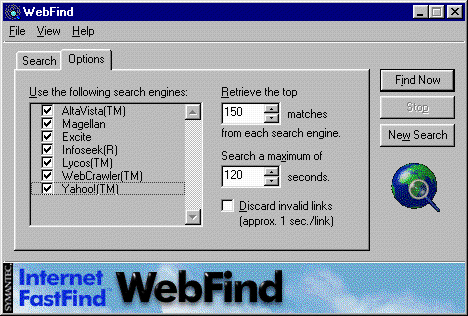
Figure C: All of WebFind's search parameters are customizable.
When it finishes your search, WebFind will filter out the duplicates and arrange the results based on its confidence in them. As you can see in Figure D, WebFind will list a Web site and relevant pages within the site. (This output is also customizable.)
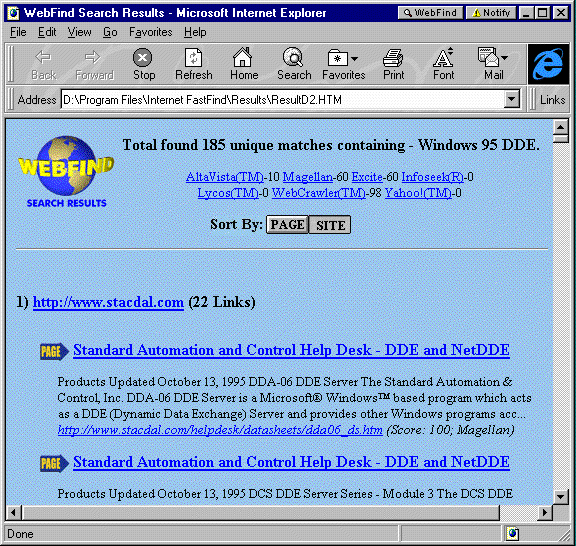
Figure D: WebFind breaks down search results.
System requirementsInternet FastFind requires at least a 486 DX microprocessor, 8MB of RAM, and 3MB of free hard disk space. However, for optimal system performance, Symantec recommends a Pentium processor and 12MB of RAM. Your PC must be running Windows 95 or Windows NT 4.0, and you must have Internet access.
Obtaining Internet FastFindInternet FastFind is available from most software retailers for about $50. If you're having difficulty finding it, you can contact Symantec directly by calling (800) 441-7234. If you're interested in finding out more about Internet FastFind or downloading a free 30-day trial version, visit Symantec's Web site at http://www.symantec.com.
Gregory Shultz is editor-in-chief of ZD Journals's Windows 95 Professional journal. You can reach him via the Internet at gregory_shultz@zd.com
Copyright © 1998, ZD
Inc. All rights reserved. ZD Journals and the ZD Journals logo are trademarks of ZD
Inc. Reproduction in whole or in part in any form or medium without
express written permission of ZD Inc. is prohibited. All other product
names and logos are trademarks or registered trademarks of their
respective owners.