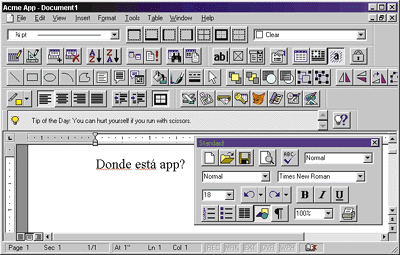I used m_bShowButtons in my demo program ROPView (described later) to implement a View | Hide Menu Buttons command. This will be well-appreciated by grumpy hackers like me who think retro is the ultimate GUI fashion statement. (Soon, the world will catch up to my advanced taste—I predict that before the year 2005, Windows will revert to its 3.1 look.) I used m_bShowButtons in my demo program ROPView (described later) to implement a View | Hide Menu Buttons command. This will be well-appreciated by grumpy hackers like me who think retro is the ultimate GUI fashion statement. (Soon, the world will catch up to my advanced taste—I predict that before the year 2005, Windows will revert to its 3.1 look.)
Inside CCoolMenuManager
 If all you want is buttons in your menus, you can stop reading, download the code from MSJ, add the four lines to your app, and compile. Then tell your boss you spent hours working late and deserve a raise. But if you're the type who takes your toys apart, keep reading. I'll show you how CCoolMenuManager works. As I said earlier, it's quite amusing. Plus, there are plenty more goodies in store. If all you want is buttons in your menus, you can stop reading, download the code from MSJ, add the four lines to your app, and compile. Then tell your boss you spent hours working late and deserve a raise. But if you're the type who takes your toys apart, keep reading. I'll show you how CCoolMenuManager works. As I said earlier, it's quite amusing. Plus, there are plenty more goodies in store.
 The basic strategy behind CCoolMenuManager is simple. When the user invokes a menu, CCoolMenuManager converts every item to an owner-draw item that draws itself exactly the same way Windows does—using the same font, colors, and so on—with the added feature of drawing a bitmap in the left margin of every command that has a toolbar button. When the user is finished with the menu, CCoolMenuManager converts all the items back to their original state. Like I said, simple. But the problem with Windows isn't understanding what you want to do, it's getting Windows to understand, too. The basic strategy behind CCoolMenuManager is simple. When the user invokes a menu, CCoolMenuManager converts every item to an owner-draw item that draws itself exactly the same way Windows does—using the same font, colors, and so on—with the added feature of drawing a bitmap in the left margin of every command that has a toolbar button. When the user is finished with the menu, CCoolMenuManager converts all the items back to their original state. Like I said, simple. But the problem with Windows isn't understanding what you want to do, it's getting Windows to understand, too.
 Let's begin when your app calls LoadToolbar. (Figure 3 shows the source code so you can follow along.) LoadToolbar loads the bitmap first, then the toolbar. Remember, a toolbar resource is actually two resources with the same ID: a bitmap and a toolbar. Each step requires a trick. Let's begin when your app calls LoadToolbar. (Figure 3 shows the source code so you can follow along.) LoadToolbar loads the bitmap first, then the toolbar. Remember, a toolbar resource is actually two resources with the same ID: a bitmap and a toolbar. Each step requires a trick.
 The first trick is converting the bitmap from gray to the current 3D color scheme. MFC does this with the function AfxLoadSysColorBitmap. It converts the four shades—white, gray, dark gray, and black—to the current 3D system colors. MFC uses this function in its own CToolBar::LoadToolbar, but since AfxLoadSysColorBitmap requires module instance and resource handles, which I'm too lazy to get, I wrote a wrapper that lets you give just the resource ID. The first trick is converting the bitmap from gray to the current 3D color scheme. MFC does this with the function AfxLoadSysColorBitmap. It converts the four shades—white, gray, dark gray, and black—to the current 3D system colors. MFC uses this function in its own CToolBar::LoadToolbar, but since AfxLoadSysColorBitmap requires module instance and resource handles, which I'm too lazy to get, I wrote a wrapper that lets you give just the resource ID.
|
![]()